
views
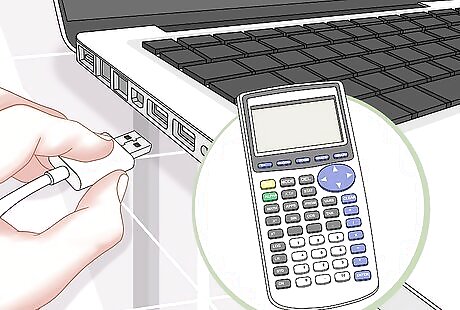
Back up your TI-84 to a computer if you want to save any data or programs. This will allow you to restore any saved information at a later date after resetting your TI-84. Navigate to the official Texas instruments website at https://education.ti.com/en/us/products/computer_software/connectivity-software/ti-connect-software/tabs/overview#!. Select the option to download TI Connect to your Windows or Mac computer, then follow the on-screen instructions to install the software. Connect the TI-84 to your computer using a USB cable, then launch TI Connect. Click on “Backup,” then follow the on-screen instructions to back up your calculator. At a later date, reconnect the calculator to your computer and select “Restore” in TI Connect to reload all programs and data.

Press the “2nd” button, then press “MEM.” The “MEM” button is the second function of the + key on your calculator. This will open the Memory menu.
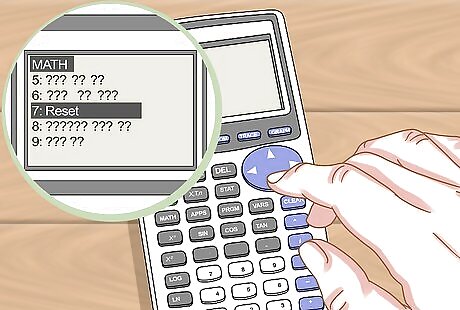
Select “7: Reset.” This will display the Reset menu.
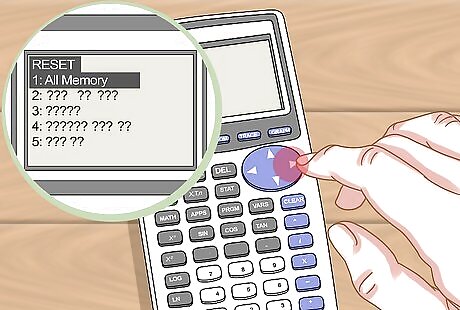
Press the right arrow button twice to scroll right, then select “1: All Memory.”
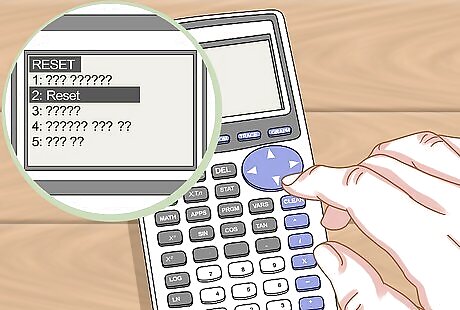
Select “2: Reset.” Your TI-84 calculator will erase all data, programs, and apps from the device. When complete, the screen will display “RAM Cleared.” Your TI-84 will now be reset and restored to the original factory settings.












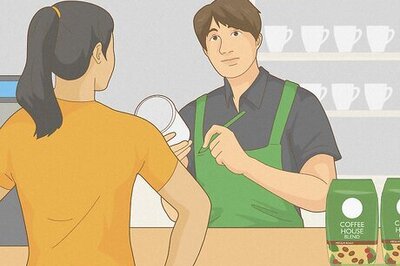





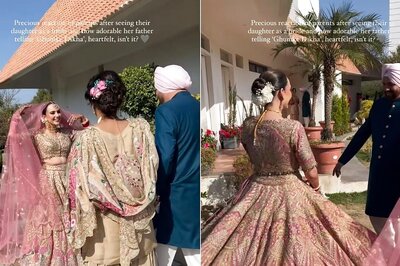

Comments
0 comment