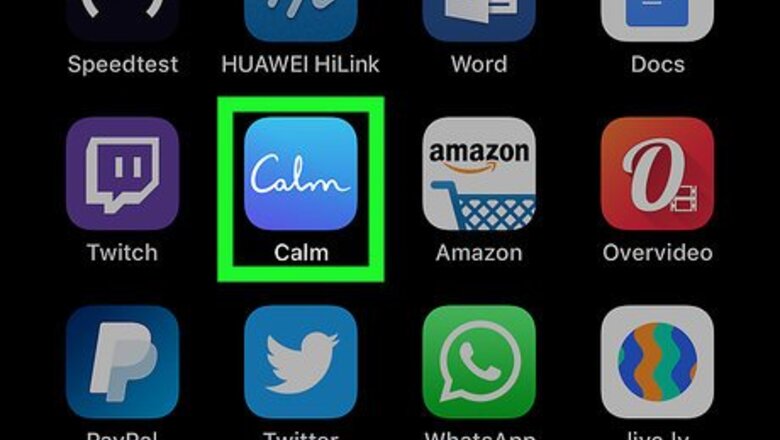
views
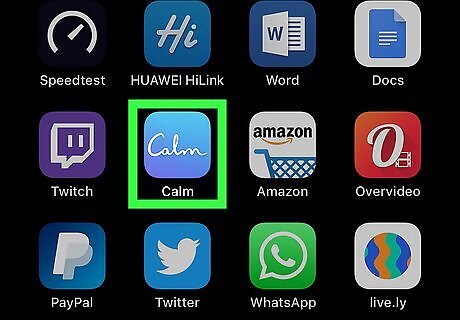
Open Calm on your iPhone or iPad. It’s the blue icon that says ″Calm″ in white letters. You’ll usually find it on the home screen. Premium subscriptions include access to dozens of relaxing stories designed to help you fall into a restful sleep. Free users have access to two stories, one of which is for children.
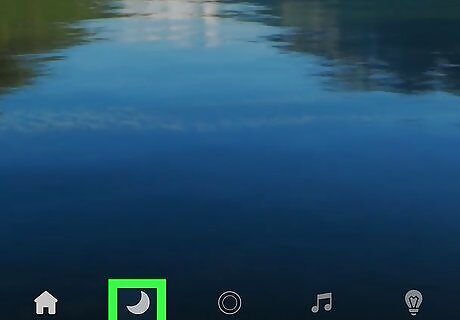
Tap Sleep. It’s the moon icon at the bottom of the screen.
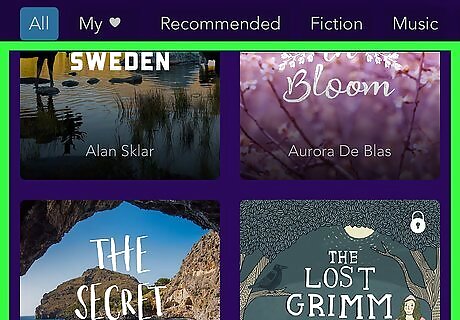
Browse for a story. A menu of categories runs along the top of the Sleep screen. Swipe left across the category list and then tap a topic that interests you. If you don't have a subscription, scroll down to The Waterfall or The Secret Lagoon (for children) on the All screen. New sleep stories are added weekly.
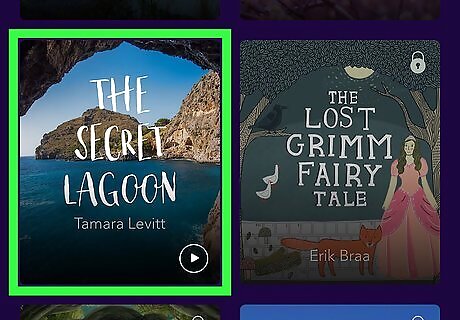
Tap a story when you’re ready to go to sleep. Make sure you’re in a comfortable position before you begin as the story will begin immediately. When the story ends, Calm will turn off your phone or tablet's screen and silence your alert tones. This won't affect your alarm clock. Sleep stories vary in length. Most are around 30 minutes long.










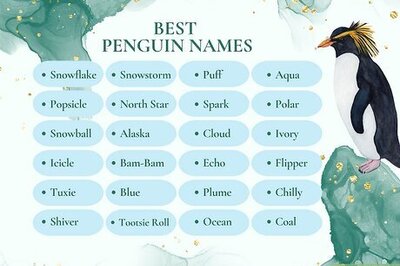
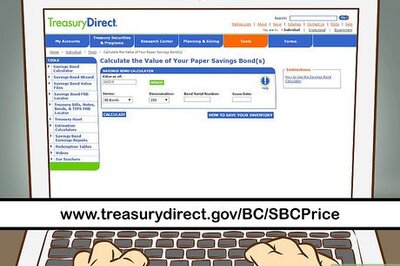


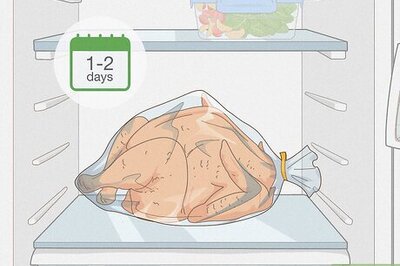
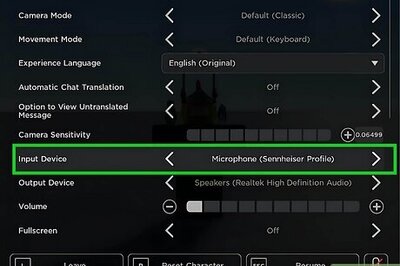
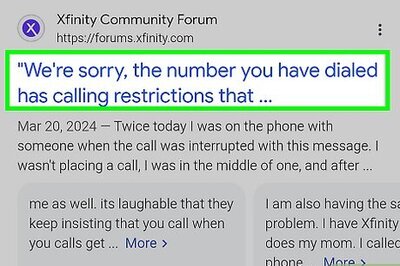
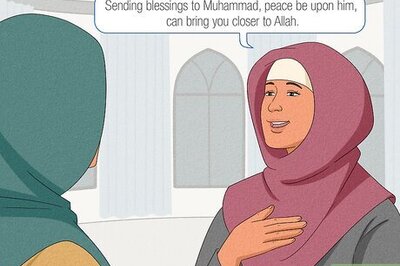
Comments
0 comment