
views
Canceling Doordash Orders as a Customer on Mobile
Launch the DoorDash app and select “Orders” from the lower toolbar. (If you're currently in an order, move directly to step three.)
From the bottom toolbar, select the Orders section.
In the upper-right corner of the app, tap the Help button.
Select “Cancel Order.”
To finish the cancellation process, complete the on-screen instructions.
If a cancellation is possible, DoorDash will confirm your refund amount.
Canceling Doordash Orders as a Customer on a Desktop
Select the "Order" button in the bottom left-hand corner.
Choose the live order you’d like to cancel.
Select "Help" on the right-hand side
Select “Cancel Order.”
Follow the prompts on the screen.
Canceling Doordash Orders as Dasher
Dashers with Androids Dashers with Androids can cancel orders by first opening the Dasher app. In the top right corner of the Dasher app, click the question mark (?) button. Under the "Picking Up" section, tap “Unassign this Delivery.” Select a reason for unassigning the delivery.
Dashers with IOS If you have an IOS phone, open the Dasher app. In the top right corner of the Dasher app, click the Help button. Then, select "Can't do this order?" and choose a reason for unassigning the delivery. Finally, click "Submit Request / Submit" and "Continue" to confirm the unassignment.
Will you receive a full refund?
Get a full refund by canceling before your order is confirmed by the restaurant and before a Dasher has been assigned. The quicker you cancel a purchase, the more likely you are to receive a complete refund on DoorDash. You will get a partial refund if the restaurant has not confirmed the order but a Dasher has been assigned. You will get a partial refund if the restaurant has confirmed the order but a Dasher has not been assigned. You will not get a refund if the restaurant has confirmed the order and a Dasher has been assigned.
What do canceled orders mean for merchants?
Merchants can view if they’re still paid for a canceled order on their tablets. If an order is canceled, it gets moved to the “Needs Action” queue. A popup will then appear on the “Orders” page, notifying you whether you'll be paid for that order. After reading the message, you can dismiss the order. If you need to reference the order again later, you can find it in your “Order History.”
Merchants can also view canceled order payment details at the Merchant Portal. Log into the Merchant Portal. In the left navigation, select the “Orders” section. Navigate to the “History” tab to view all completed orders, including their status (e.g., canceled). Click on a specific order to see its full details, including whether it was canceled and if payment was received.
Merchants are still paid for canceled orders with the Canceled Merchant Payout Policy. Merchants are eligible for payment on canceled orders when all of the following conditions are met: the order was successfully confirmed by the merchant, the order has been prepared, and the merchant did not initiate or is not at fault for the cancellation.
If a merchant is not paid, they can find out why in the Merchant Portal. There are many reasons why a merchant might not get paid on a canceled order. These include: Did not confirm: The order was not confirmed before it was canceled. Staff Requested–Could Not Fulfill: The merchant was unable to fulfill the order. Staff Requested to Cancel: The merchant requested to cancel the order. Staff Requested—Too Busy: The merchant was too busy to fulfill the order. Order Not Prepared: This order was canceled after confirmation but before it was prepared. If you had already prepared the order, you can dispute the cancellation by contacting Support directly from the Merchant Portal. Store Closed: The restaurant was reported to be closed. Item Out of Stock: An ordered item was unavailable. Unable to Place Order: The order could not be placed. Long Fulfillment Time: The order was taking too long to be fulfilled. Extreme Dasher Wait Time: The dasher waited more than 15 minutes. Wrong Order Handed to Dasher: The wrong order was given to the dasher. Merchant Unresponsive: The merchant did not respond. Duplicate Order: The order was reported as a duplicate. Entire Order Not Placed by Staff: The staff did not place the entire order. Unable to Take Orders: The restaurant canceled the order without selecting a reason.
Disputing Order Charges
To dispute a DoorDash charge, first open your app and navigate to your order history. Locate the problematic order, then tap "Report an Issue" to explain what went wrong and request a refund or credit. If the in-app process doesn't resolve your issue, you can also contact DoorDash customer support directly at (855)-431-0459. Clearly explain your situation— the support team will then guide you through disputing the charge.












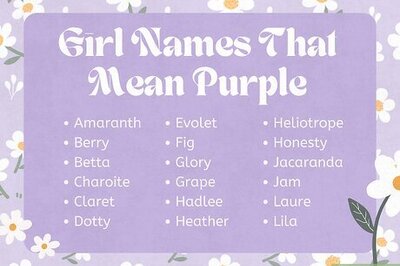

Comments
0 comment