
views
When Apple announced the iPhone 15 Pro during its ‘Wonderlust’ event, one of the highlighted camera features was the ability to shoot in ProRes LOG at 4K60P. This feature is available from launch, and users can use it to record flat, LOG video that is gradable during post-production.
There are a couple of things you must keep in mind before you can start shooting in LOG. Firstly, you need to have an external SSD to shoot in ProRes 4K60P. However, you can still shoot ProRes LOG at 4K30P without an SSD, but considering the file sizes, it would be ideal to record directly to an SSD. Secondly, you will have to follow a few steps in the camera settings to enable LOG shooting.

Here, let’s take a look at how to shoot LOG video on the iPhone 15 Pro/iPhone 15 Pro Max, and how to enable this setting.:
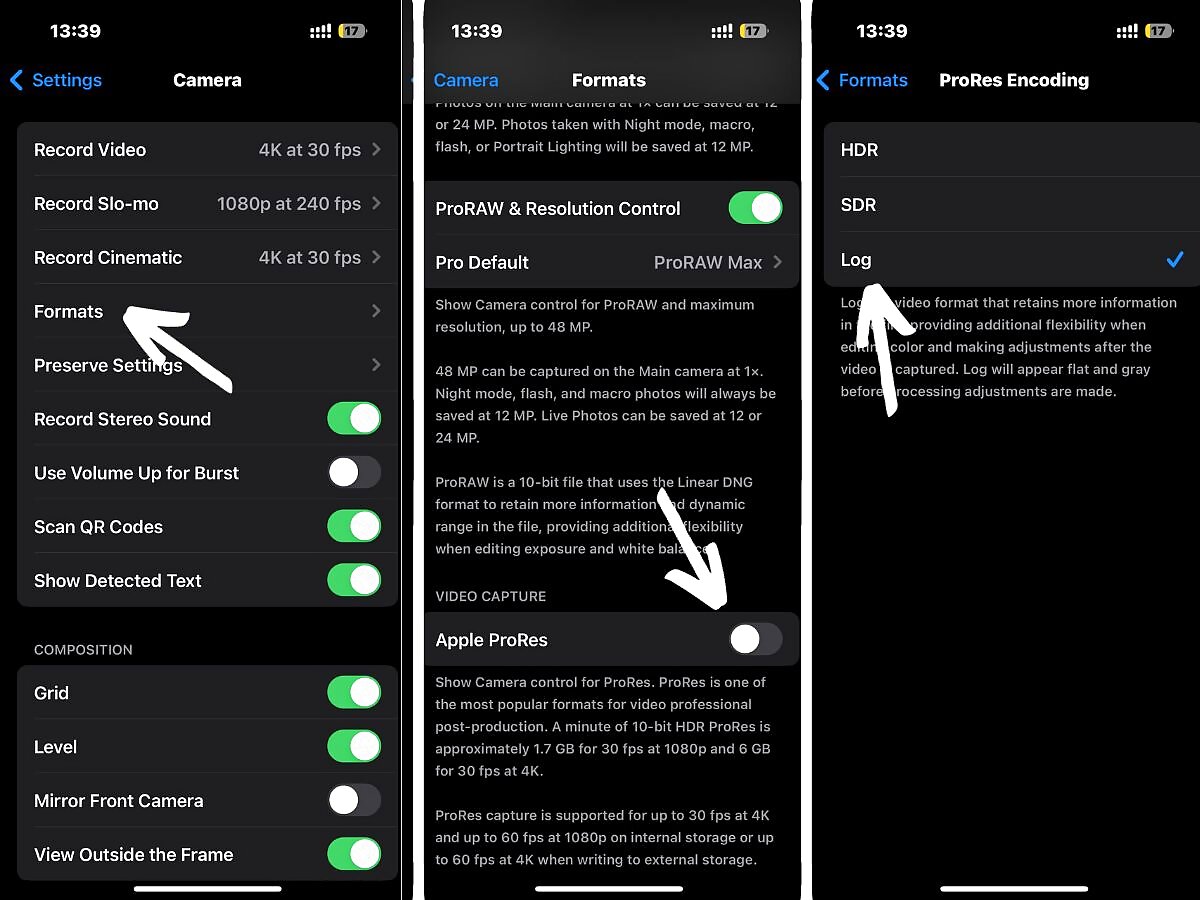
How to Toggle On LOG recording in iPhone 15 Pro Camera App:
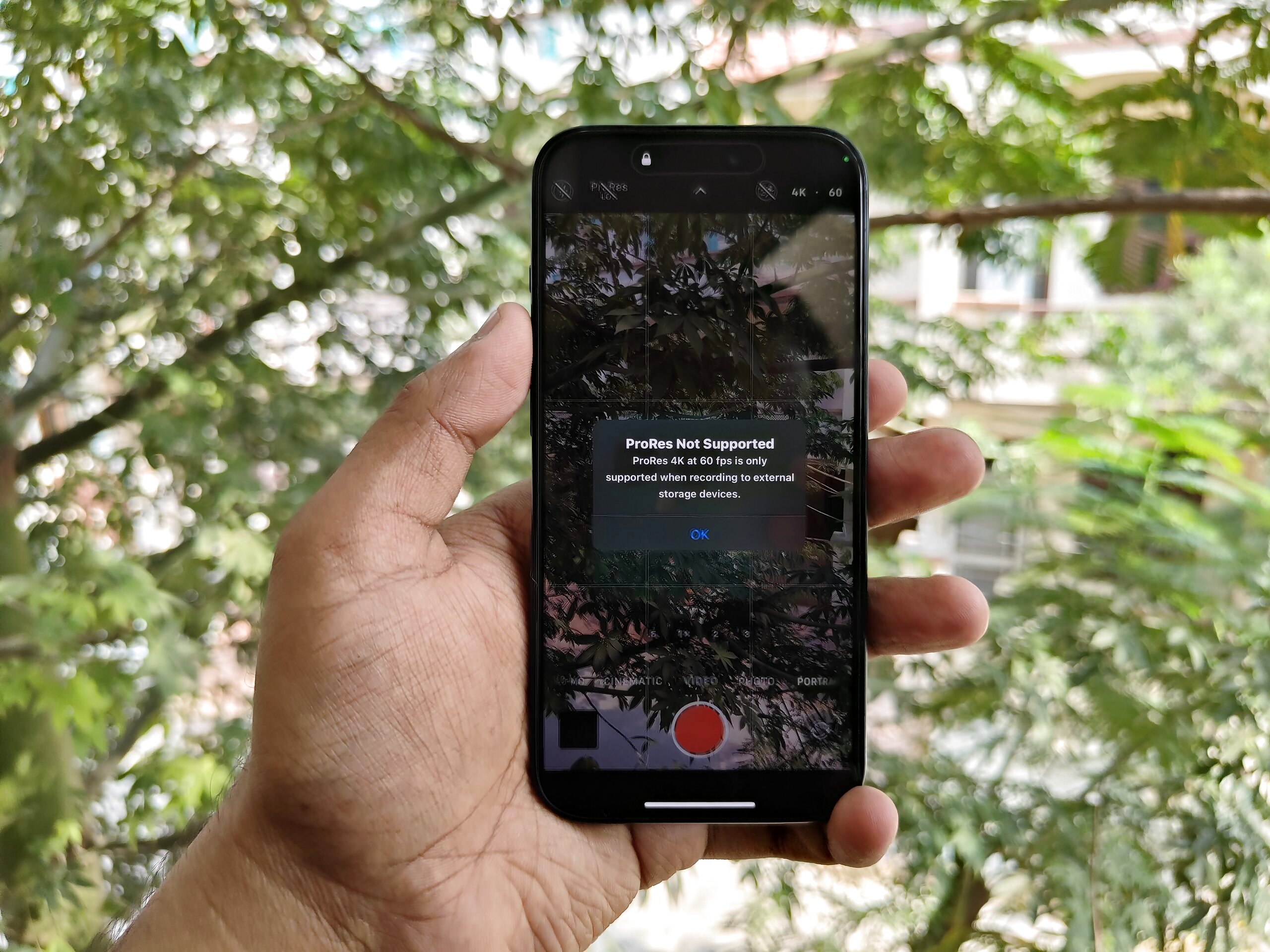
But if you want to shoot in 4K60P ProRes LOG, you will need to connect an SSD with a supported cable. Ideally, the cable that came with your SSD should work. In our case, the USB-C to USB-C cable that came with our Samsung T7 Shield works well. Using other cables may also work but it may result in choppy-looking video.

You can easily transfer the footage to your computer and grade it to create the creative looks you have in mind. You can also apply LUTs to your LOG footage for ease of use and as a solid starting point that you can tweak to suit your needs.
Apple now also gives you the option to import a LOG video in its Photos app if you have recording a video directly onto your SSD, so that you can share it right away.














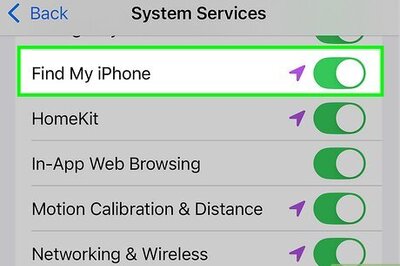




Comments
0 comment