
views
If you have two devices, be they two Android phones, two iPhones, or a combination of both, you might have wanted to run the same WhatsApp account on both devices. Fortunately, WhatsApp lets you do this quite easily, and users need only follow the upcoming steps to get up and running with the same account but on two different devices.
Now, this is made possible through a simple ‘Link as a Companion Device’ feature. The secondary phone onto which you want your account to be mirrored can be an Android device or an iOS device. Here’s how you do it:
- Download WhatsApp from the Google Play Store, and then open it.
- Next, tap ‘Agree and continue,’ and now, look for the three dotted menu in the top right corner. WhatsApp will present you with a QR code that you need to scan using your primary device.
- On your primary phone, go to Settings > then tap ‘Linked devices’ and finally ‘Link a device.’
Once you log in using this method, it becomes quite easy for you to access your accounts on your secondary device. Even if you turn off the primary device, it won’t cause any problems with the secondary device, and you can continue to use the device as it is. However, it must be noted that if you log out of your primary device, you would also be logged out of your secondary device.
This feature can come in clutch for people who have to carry multiple phones for work, since it lets them use their secondary phone just like their primary one.

















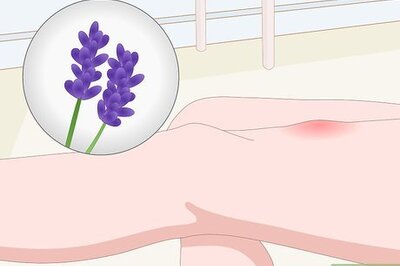

Comments
0 comment