
views
When iOS 17 debuted, not many users were excited about its default ‘Rebound’ tone. However, with the release of iOS 17.2, Apple introduced the option to change the default notification tone on your iPhone, a feature that was previously unavailable.
For those unfamiliar, Apple has allowed users to customize the default ringtone, text tone, and even set different alerts for mail and reminders. However, until now, notifications used a default sound with no option to change it. With the introduction of this functionality for iOS 17.2 users, many are happy with this change and will gladly choose a tone other than ‘Rebound.’
If you’re unsure how to change your default notification tone, follow these steps:
- Open the Settings app on your iPhone.
- Look for ‘Sound and Haptics’ and select it.
- Tap on ‘Default Alerts.’
- Choose from the various options provided by Apple or purchase new ones from the iTunes Store. You can even opt for no default tone.
- Once you have selected the tone, you’re done. If you want to customise haptic patterns, you can do that as well.
- This process can be repeated until you find the tone that suits you best.
In addition to this feature, iOS 17.2 also brought other updates depending on the iPhone model, such as the new Journal app and the ability to record Spatial Videos for the upcoming Vision Pro mixed reality headset.
iOS 17.2 is available for all devices that support the iOS 17 update, and that means all models including iPhone XS and later get this functionality.










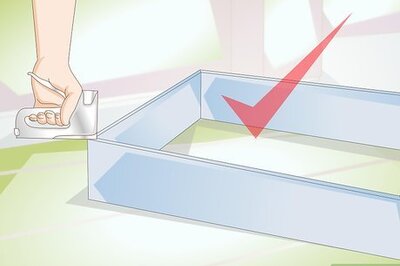





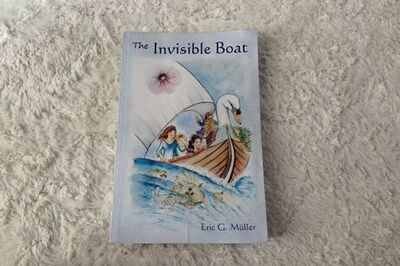



Comments
0 comment