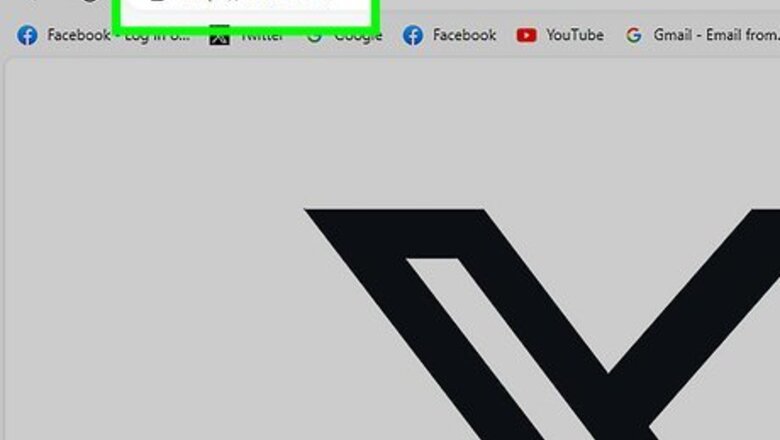
views
- The location of quote tweets has changed in the desktop version of Twitter (X). The mobile apps may also change in the future.
- To see quote tweets on a computer, click the three dots on a tweet and select "View post engagements."
- For now, on a phone or tablet, you can still tap a tweet and select "Quotes" to view quote tweets.
On a Computer
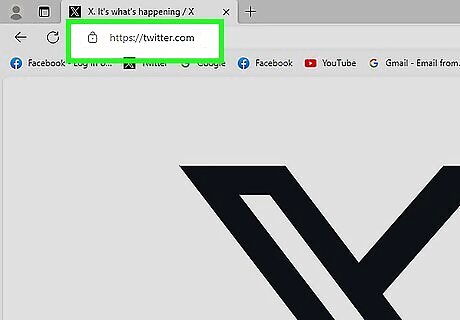
Log in to Twitter (X). Go to https://www.twitter.com and sign in to your account. On the desktop version of Twitter, quote tweets have moved to a different spot.
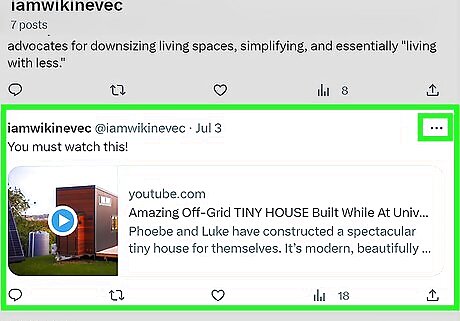
Click the three dots on a tweet. This can be one of your own tweets or somebody else's tweet. If a tweet has been retweeted at least once, you'll see a number next to the two arrows below it. This number includes both regular retweets and quoted tweets.
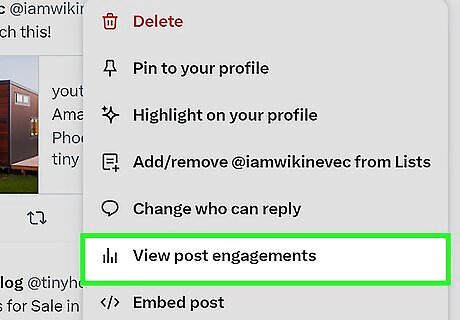
Click View post engagements. This takes you to the Quote Tweets tab of the Post Engagements area. Here, you'll find who quoted the tweet when retweeting, as long as the retweet is visible to you. If someone with a private account quoted the tweet, you'll only see it if you follow that person.
Mobile App
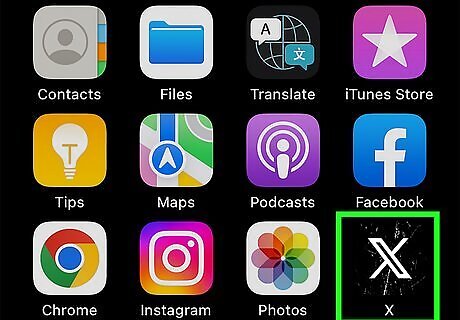
Open the X app on your Android, iPhone, or iPad. Launch the X (formerly Twitter) app and sign in if you haven't already. If you want to find out who quoted a tweet in the X mobile app, it's easy.
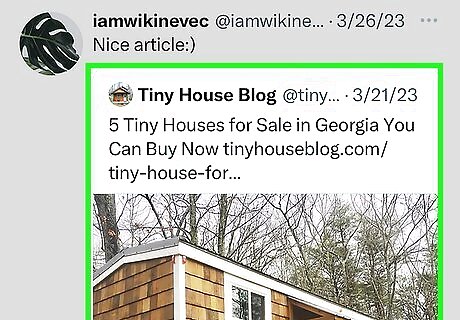
Tap a tweet. This can be one of your own tweets or tweets from another person. If the tweet has been retweeted, you'll see a number next to the icon of two arrows beneath it. The number indicates how many times the post was retweeted, including as quote tweets.
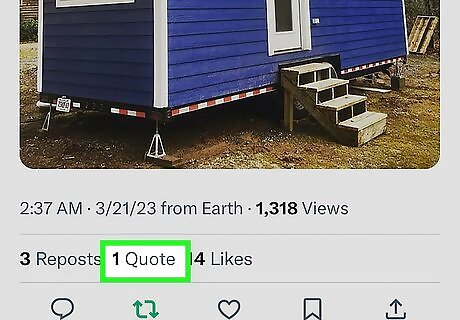
Tap Quotes below the tweet. If anyone has quoted the tweet, the number of quotes appears next to "Quotes." Tapping Quotes shows you who quoted the tweet and what they've said. Because quote tweets have moved in the desktop version of Twitter/X, they'll likely move it in the mobile app soon. If this method doesn’t work for you, try tapping the three dots on a tweet and selecting View post engagements instead. If someone with a private account has quoted a tweet, you'll only see that quote if you follow that user.










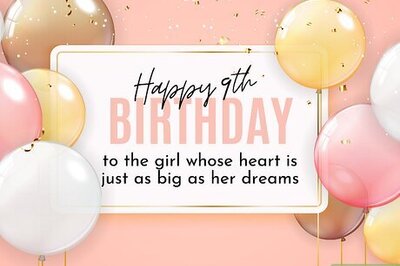
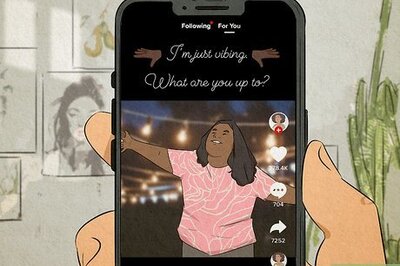
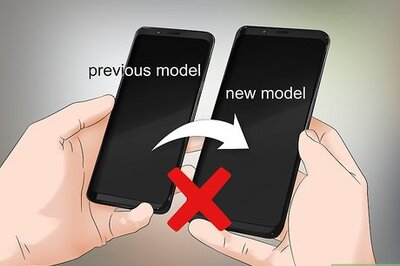



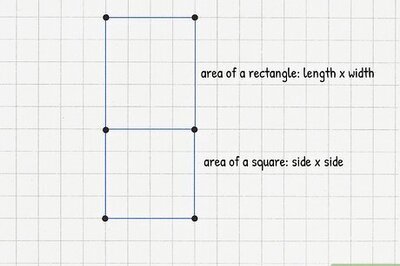



Comments
0 comment