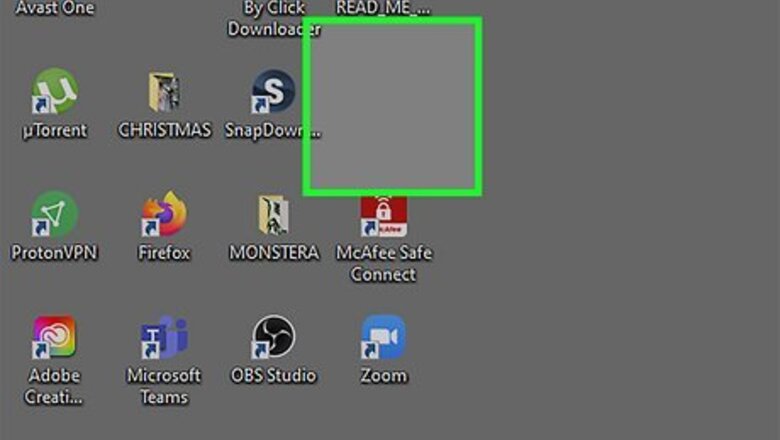
views
- Go to a location in File Explorer (Windows) or Finder (macOS). You can also stay on the desktop to make a new folder there.
- Press Ctrl + Shift + N (Windows) or Cmd + Shift + N (Mac) to make a new folder.
- Type a name for your new folder, and then press Enter or Return.
Create a Folder in Windows
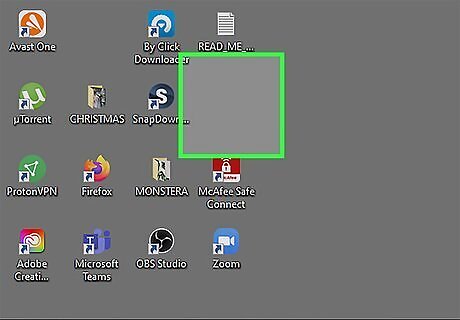
Go to the location where you want to create the folder. For example, if you want to make a new folder on your desktop, go to your desktop and click any blank spot. If you want to create a folder inside of another folder (a subfolder), press Windows key + E to open File Explorer, then click any folder to open it.
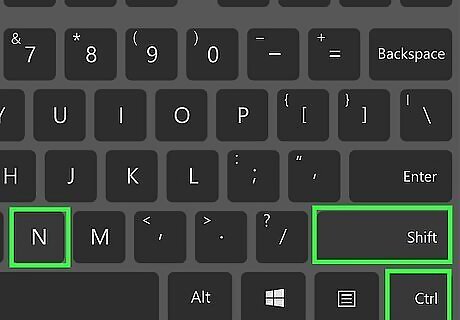
Press Ctrl+⇧ Shift+n at the same time. Pressing Ctrl + Shift + N together will create a new folder at the current location. The new folder has the generic name "New Folder," but you can change the name in a moment. Another way to create a new folder is to right-click a blank area, select New, and then Folder. If you're creating a new folder in File Explorer, there's another easy way to make a new folder: Windows 10: Click the New folder icon at the top of File Explorer. Windows 11: Click + New at the top-left corner of the window, then choose Folder.
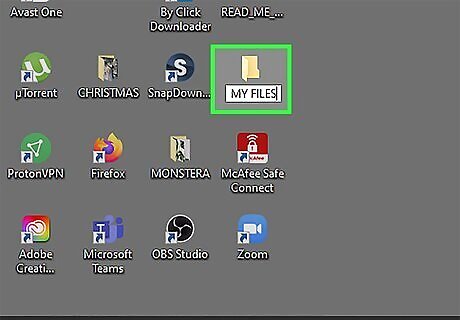
Type a name for the folder and press ↵ Enter. The new folder's name cannot contain any special punctuation or other characters. You now have a new folder in Windows. You can drag files into it or save files directly to the folder from any app.
Create a Folder on a Mac
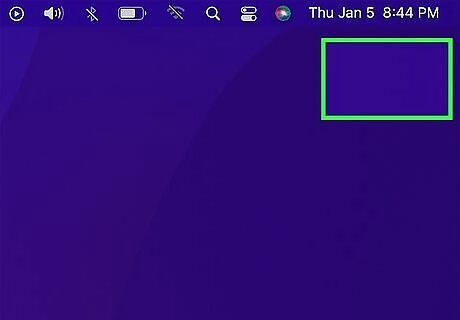
Go to the area where you want to create the folder. For example, to make a folder on your Mac's desktop, just go to the desktop and click a blank spot. If you want to create a folder inside of another folder (a subfolder), you can do so in Finder. Just click the blue face on the Dock, then go to the place where you want to make a new folder (such as Documents).
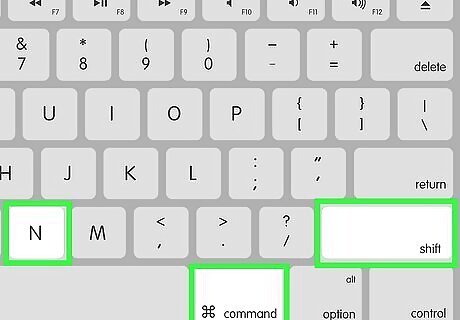
Press ⌘ Cmd+⇧ Shift+n. Pressing Command + Shift + N at the same time creates a new folder with the name in edit mode. If you don't want to use a keyboard shortcut, you can also create a new folder by clicking the File menu and selecting New Folder. You can also right click or double click with the trackpad and click on Create New Folder.
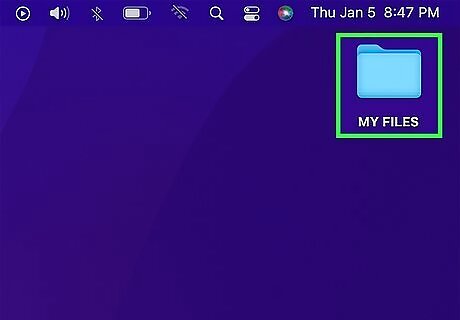
Type a name for your folder and press ⏎ Return. You now have a new folder on your Mac. You cannot use the ":" or "?" characters when naming a folder on a Mac. Drag files into the folder, or save files directly to the folder in any app.










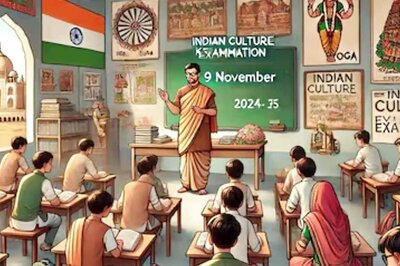








Comments
0 comment