
views
Creating Branded Content
Make sure you meet the requirements. Branded content allows creators to partner with brands and post content that endorses their brand partners. You receive compensation for posting branded content. You must meet the following requirements to have access to branded content: You must have a professional (Business or Creator) account. You must be 18 years or older. Meet Instagram’s Partner Monetization Policy. Comply with the Community Guidelines].
Join the Creator Marketplace. This option is not available to all accounts, if you don’t see this option in the professional dashboard, this feature is not available to you yet. Use the following steps to join the creator marketplace: Log in to your Instagram page. Tap your profile icon. Tap Professional Dashboard at the top. Tap Branded Content Tools. Tap Join Creator Marketplace. Tap Accept Changes. Agree to the Terms of Service.
Find brands to partner with. You can select brands that you would like to partner with in the professional dashboard. If the brands you select are interested in partnering with you, they will contact you. Use the following steps to select brands you’d like to partner with: Log in to your Instagram page. Tap your profile icon. Tap Professional Dashboard at the top. Tap Branded Content Tools. Tap Preferred brand partners. Select the brands you would like to partner with.
Tag a brand in a post or reel. Once you have brands that you are partnering with, you can use the following steps to tag the brand in a post: Create a new post or reel and tap Next. Tap Advanced Settings. Tap the toggle switch next to “Add paid partnership label.” Tap Add brand partner. Select up to 2 brands. Tap the toggle switch next to “Allow brand partner to boost” (optional). Tap Done.
Tag a brand partner in a story. Use the following steps to tag a brand partner in a story. Create a new story on Instagram. Tap the tag icon at the top of the screen, which resembles a person. Tap the toggle switch next to “Add paid partnership label.” Tap Add brand partner. Select up to 2 brands. Tap the toggle switch next to “Allow brand partner to boost” (optional). Tap Done.
Tag a brand partner in a live. Use the following steps to tag a brand partner in a live: Go live on Instagram. Tap Details. Tap Add brand partner. Tap the name of the brand partner you want to add to your live.
Add a paid partnership label to a broadcast message. Use the following steps to add a paid partnership label to a broadcast channel message. Post a new message in your broadcast channel. Tap and hold the message. Tap Paid partnership. Tap the toggle switch next to "Add paid partnership label." Tap Done.
Using Instagram Gifts
Make sure you meet the requirements for Instagram Gifts. Instagram Gifts are a way for Instagram users to send you a virtual gift to show their appreciation. For example, viewers of your reels can send you stars. You will $0.01 per star you receive on a reel. If you meet the requirements, Instagram Gifts will be turned on automatically. The requirements are as follows: You must have a professional (Business or Creator) account. You must be 18 years or older. You must have at least 500 followers. Meet Instagram’s Partner Monetization Policy. You must live a country or region where Gifts are available. Comply with the Community Guidelines. Agree to the Gifts Creator Terms. Accounts primarily geared towards children are not eligible for Instagram Gifts.
Using Badges
Make sure you meet the requirements for badges. During live videos, viewers can purchase badges which will appear next to their name in the comments. This also gives them access to special features. They will placed on a list of badge holders for the creator and have access to a special heart during live videos. To enable badges, you must meet the following requirements: You must be 18 years old. You must have a professional (Business or Creator) account. You must have 10,000 followers. Meet Instagram’s Partner Monetization Policy. Comply with the Community Guidelines.
Go to your professional dashboard. If you have a creator or business account, you can access your professional dashboard by going to your profile in the Instagram app and tapping Professional Dashboard at the top.
Apply for monetization (if needed). If you haven’t already done so, you will need to apply for monetization. You can check the status of your application in the professional dashboard. Use the following steps to apply for monetization: Tap Apply for Monetization in the professional dashboard. Fill out the applications. Tap Submit application.
Enable badges. Once you apply for monetization, you can enable badges in the professional dashboard. To do so, tap Set up badges and follow the on-screen prompts. You will need to review and accept the terms and then select what country you currently live in. Then you will need to select if you are an individual or business. If you are a business, you will need to provide legal and tax information to prove that you are the business owner. Then you will need to add a bank account or PayPal as a payout method. Tap Done when you are finished.
Go Live. Viewers can purchase badges during your live streams on Instagram. You will get a share of the revenue. If you want to turn badges off for a particular video, you can tap the icon with three dots (⋯) at the bottom of the video. Then tap Turn off badges.
Using Ads on Reels or Profile
Make sure you meet the qualifications. Ads on Reels or Ads on Profile is a way you can share in the ad revenue from ads that play during reels or while scrolling through your profile. The amount of ad revenue you receive is based on the number of views your reels get. To be eligible for these features, you must meet the following requirements: You must be 18 years old. You must have a professional (Business or Creator) account. Meet Instagram’s Partner Monetization Policy. You must live in the United States, Canada, South Korea, or Japan.
Recieve an invitation. Currently, the Ads on Reels and Ads on Profile programs are only available by invitation. If you are invited to participate, you will receive a notification or you will see the invitation at the top of your profile.
Tap Set Up in the invitation. When you receive an invitation, you should see a button that says Set Up in the invitation. Alternatively, you can find the option to monetize ads on reels or your profile in your professional dashboard at the top of your Instagram profile.
Tap Get Started. You will see a large blue button at the bottom of the notification. Tap it to get started.
Tap Get Started again. This page explains how the Ads or Reels and Ads on Profile work. It also explains what videos are not eligible for monetization. Read through the information and tap Get Started at the bottom.
Tap the toggle switch to enable monetization and tap Continue. There will be a toggle switch on the page that says “Monetize ads on Profile” or “Monetize ads on Reels”. Tap it to enable it. Then tap ‘’’Continue’’’ at the bottom.
Tap Done. It’s the large blue button at the bottom of the page. You have now enabled monetization for the ads on your reels or profile page.
Using Instagram Subscriptions
Make sure you meet the requirements. With Instagram Subscriptions, you can create a paid subscription that followers can subscribe to for exclusive content. This includes lives, stories, reels, posts, badges, social channels, and broadcast channels. You can set your own price. To create an Instagram subscription, you must meet the following requirements: You must be 18 years old. You must have a professional (Business or Creator) account. You must have 10,000 followers. Meet Instagram’s Partner Monetization Policy. Comply with the Community Guidelines. Live in a country where subscriptions are available.
Open the professional dashboard. You’ll see it at the top of your profile.
Navigation to the subscriptions section. To do so, tap Monetization and then tap Subscriptions.
Agree to the terms of service and tap Next. Review the information on the page and tap Next to continue.
Set your monthly prices and tap Next. Enter the price you think subscribers should pay monthly and tap Next. You can change your monthly price at any time. However, if you change your monthly price, it will only apply to new subscribers.
Create a new subscription channel. To do so, tap Publish and then tap Create. Follow the on-screen prompts to create a subscription for your Instagram profile.
Creating an Instagram Shop
Make sure you meet the requirements. Instagram shops allow you to connect a product catalog to your Instagram page and promote and sell products directly from your Instagram page. You can add tags in your posts that link to your products. To set up an Instagram shop, you must meet the following requirements: You must have a business account. You must live an area where the market is supported. You must have a Facebook business page for your store. You must have an eligible product to sell (not a service). You must have an eCommerce domain that you plan to sell from. You must adhere to Instagram’s Commerce policy and Seller agreement.
Link your Instagram business page to your Facebook business page. Use the following steps to do so: Log in to Instagram and tap your Profile icon. Tap Edit Profile. Tap Connect or Create next to “Page.” Select your Facebook business page, or tap Create a new Facebook page and follow the prompts to create a new Facebook page.
Go to the Facebook Shops page and click Get Started. To do so, go to https://www.facebook.com/business/shops in a web browser and tap Get Started.
Click Next. Read over the information and click Next in the lower-right corner. Alternatively, you can click Create a test shop to try the shop management tools and place test orders.
Select an eCommerce Platform and click Next. If you have an eCommerce platform, such as Shopify, BigCommerce, Magento, Freedonomics, GoDataFeed, ChannelAdviser, or ProductsUp, you can select that platform on this page. If you don’t use one of these platforms, select, I don’t use these platforms. Click Next when you are done.
Select a checkout method, if prompted. Depending on which platform you select, you may be asked to select a checkout method. If you are asked to select a checkout method, select one from the options that are given and click Next.
Select a page you want to sell from and click Next. Select the Facebook business page that is linked to your Instagram and click Next.
Select or create a business portfolio and click Next. If you already have a Facebook business portfolio, go ahead and select it and click Next. If you don’t have a business portfolio, click Create new business portfolio and follow the prompts to create a new one.
Select a catalog and click Next. You need to have a catalog to sell products on Instagram and Facebook. Select your catalog and click Next. If you don’t have a catalog, you won’t see this option. A catalog will be created for you automatically. You can manage your products in the Commerce Manager.
Click Finish Setup. Review the seller agreement and look over all the details. Click Finish setup when you are ready to continue.
Tag products in your post. Once your shop has been approved, you can tag products in your posts. To do so, create a new post and tap the Tag products button below the post. Select a product from your catalog and tap Done.











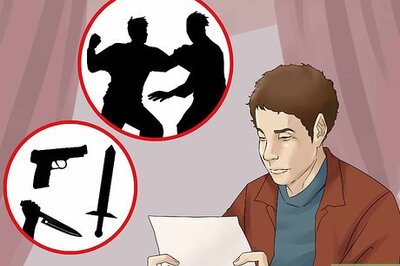



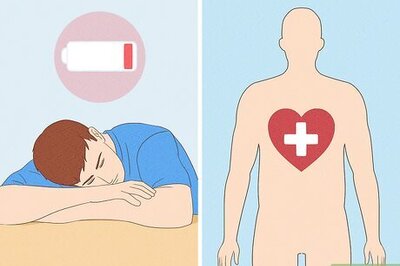
Comments
0 comment