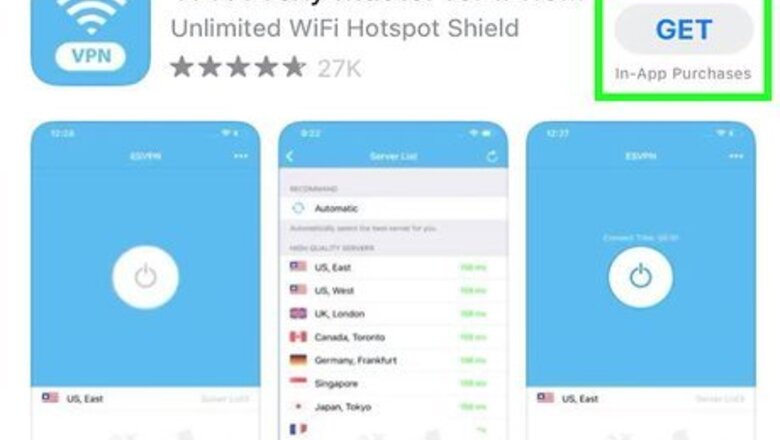
views
- Some school filters could go as far as blocking everything on this page, so try to bypass it!
- If you cannot bypass it, it means your school has a good web filter!
- If you can use all options, it means your school filter is not very good or non-existent.
- Many schools will block the App Store, so if it is blocked this could be very hard!
Using a Web Proxy
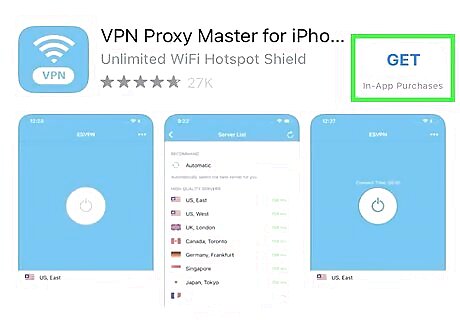
Find a web proxy that works. You may have to do a bit of digging before finding a proxy that hasn’t already been blocked by your school. A web search for “web proxies” will lead to all sorts of options. If your school blocks sites that list proxies, use a network outside of your school to make a list of several web proxy sites to try. Proxy.org is a great site to find a current list of web proxies. Using a web proxy will help you get around web filters but won’t affect your other apps. If you’re trying to use an app that your school has blocked, you’ll have better luck with a VPN. Web proxies can be a bit slow, so be patient while things load.
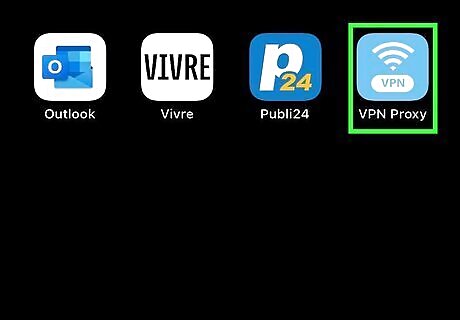
Open the web proxy on your device. In your browser, navigate to the web proxy and look for the box that asks for a URL or web address. It will be near the top of the screen. Enter the address of any site you’d like to visit.
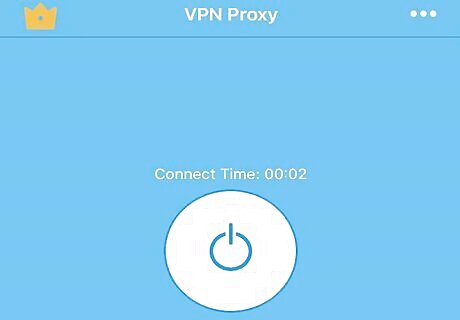
Enjoy unfiltered access to the Internet. As long as you do your browsing through the web proxy website (not another tab or browser window), you’ll be able to access the sites blocked by your school.
Using the Tor Network
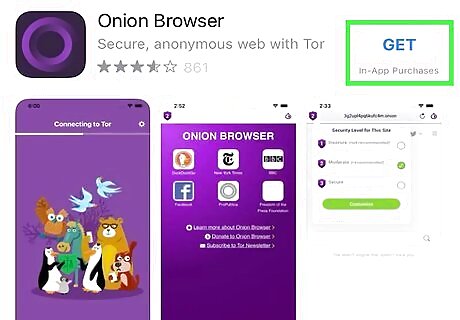
Install a Tor browser. If your school hasn’t blocked it, you can bypass their filters by using the Tor network. iOS users can use the Tor network by installing Onion Browser from the app store. You can do this from any network.
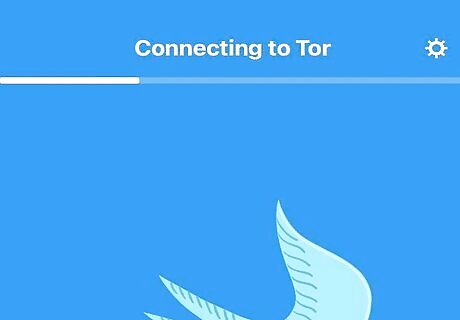
Find out if your school has blocked Tor. Start Onion Browser and try to visit any website. If you are able to pull up regular sites like Google or Apple, you’ll be able to use this method.
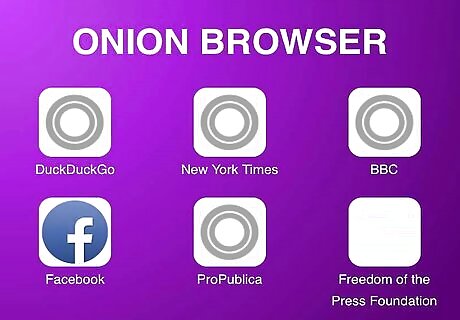
Enjoy unfiltered access to the Internet. As long the Tor network isn’t blocked, you can access any website—even those sites blocked by your school.
Using a Proxy Server Address
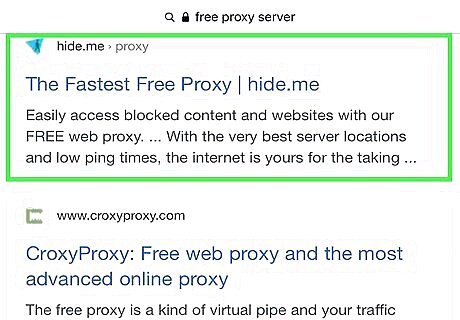
Find a proxy server. You can use a search the internet for “Free Proxy Servers” to see what’s out there, but you’ll probably need to do this off-campus. HideMyAss has a great list of free proxies. Every proxy server has an IP address and port, so make sure to get both. Some schools block a lot of the ports that proxy servers use. If you’re having a tough time finding an IP proxy that works, that might be the reason.
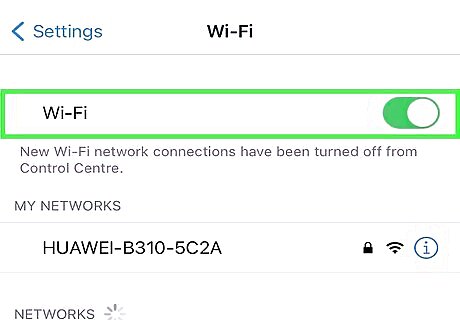
Open your wireless settings. Once you have a proxy server, open your Settings app and tap Wi-Fi. Find the network you connect to and tap the blue arrow that points to the right. This will open your network settings.
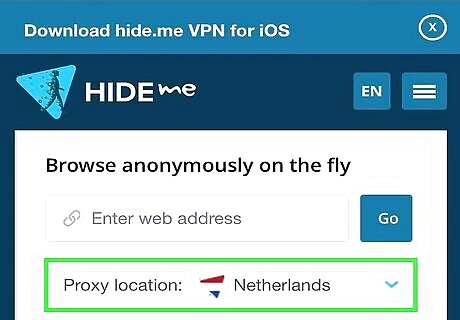
Set up the proxy. Tap "Manual" at the bottom of the screen. You’ll be asked to list the server and port of your proxy. There will also be the option to set up Authentication. You’ll only need to do this if your proxy address also had a username and password listed. If you have a username and password, turn on that option and enter it now.
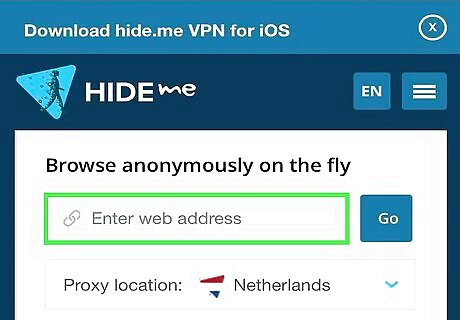
Browse the Internet. If you found a working proxy server, you’ll have unrestricted access to websites.
Using Google Translate

Open Google Translate in your web browser. Enter translate.google.com into your web browser’s address bar and press Enter.
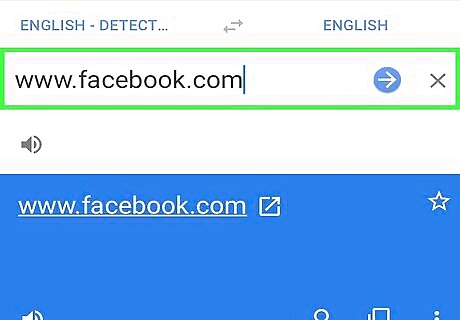
Enter a website address into the left text box. Try a website that your school has blocked. This method may not work with all websites, such as those which require you to sign in through a secure connection.
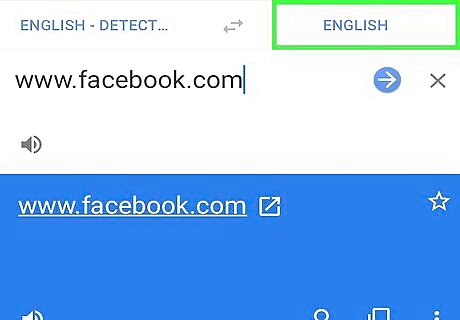
Select any language other than the one the site was written in. For example, if you’re in the USA and want to browse Youtube, choose French or Spanish. The URL of the site will appear in the second text box as a clickable link.
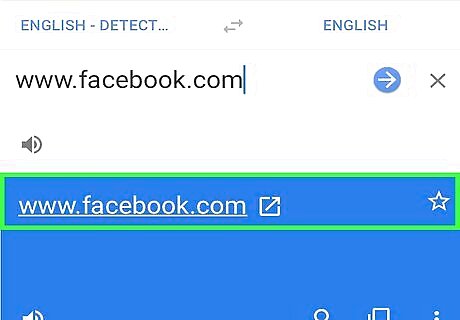
View the unfiltered website. Click the link in the second box or tap the "Translate" button. You should now be able to access the website, even if it’s been blocked by your school.
Using a VPN
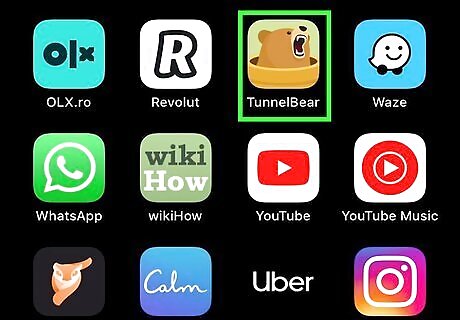
Sign up for a VPN account. A Virtual Private Network will let you view blocked websites and use blocked apps. VPNs subscriptions are relatively inexpensive and easy to set up (some are free, but many of those are untrustworthy—try them at your own risk). ExpressVPN, IPVanish and VyprVPN are all safe VPNs to use.
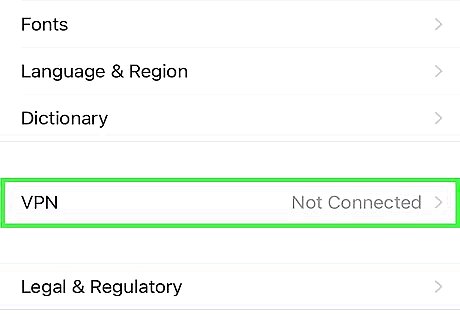
Set up iOS to send internet traffic through your VPN. In your Settings menu, select "General," then "VPN." Choose "Add VPN Configuration," then enter your VPN description, server address and account information (this all comes from your VPN provider and varies from user to user). Turn on the “Send All Traffic” switch.
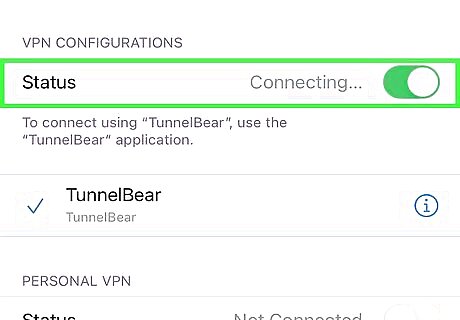
Start the VPN. Open the Settings screen and turn on the VPN switch.
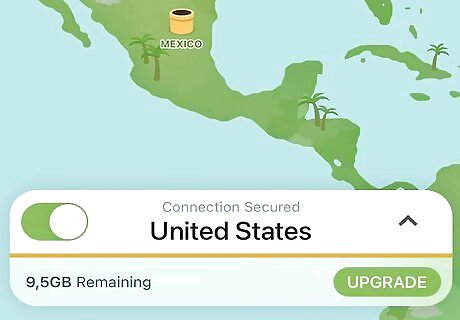
Browse the Internet. You now have access to the whole Internet.













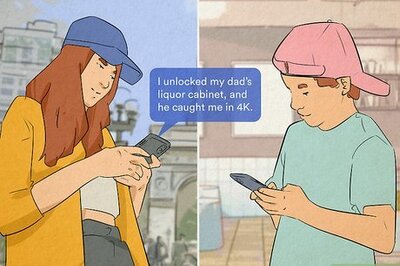
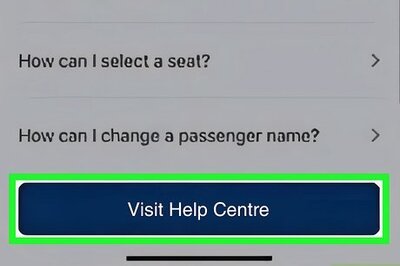


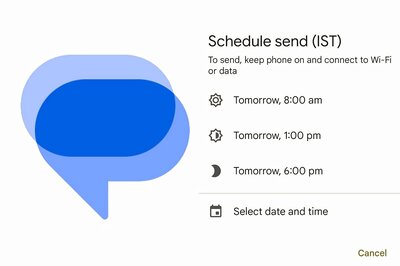


Comments
0 comment