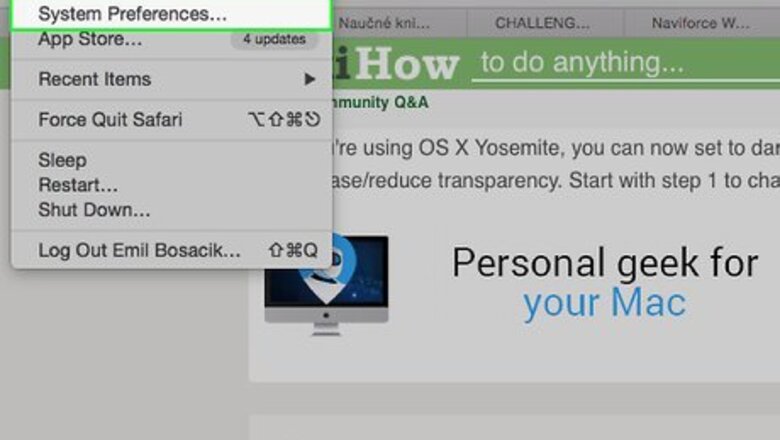
views
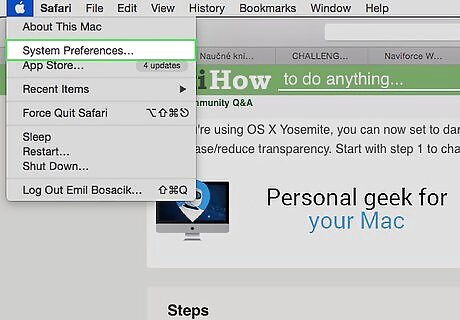
On Finder, go to the icon on the upper left hand of the screen. Click on the icon and find "System Preferences" in that dropdown. (It is highlighted in blue.)
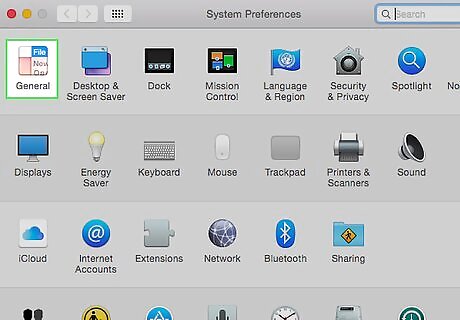
Click on "General" to continue. For some "Snow Leopard or Earlier Mac Fans", you might call this "Appearance" but they don't use that name anymore in OS X Yosemite. They call it General.
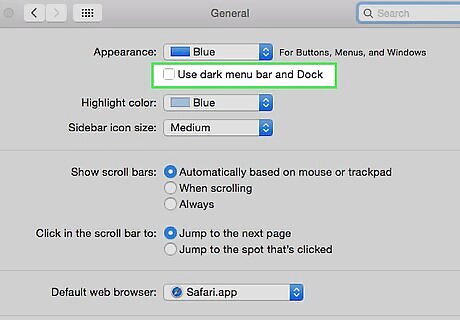
Click on the check box saying "Use dark menu bar and Dock". For 10.10 beginners, you may notice that it is still transparent. But, the dock and menu bar are dark.
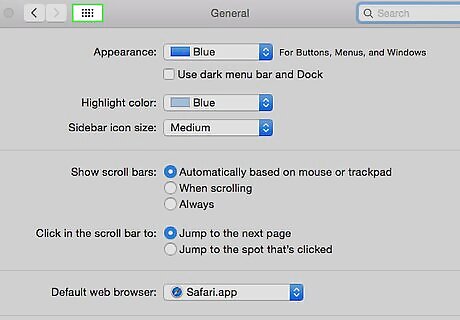
Hit "Show All" now. The Show All button in System Preferences in OS X Yosemite is similar to the top sites logo on Safari 5.1.
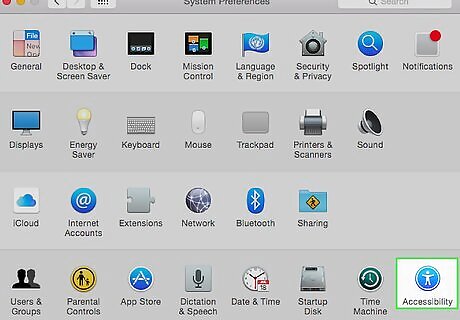
Click on Accessibility to continue. Again, Accessibility is the new name of "Universal Access".
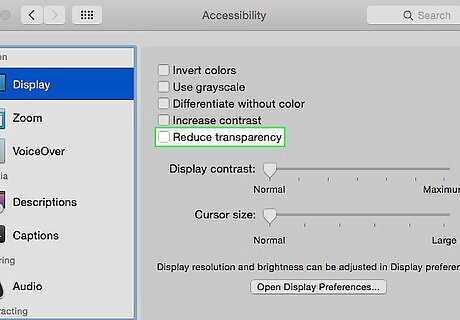
Make sure you're in the Display window (the default tab). The fifth checkbox down is "Reduce/Increase Transparency". Check on it now.
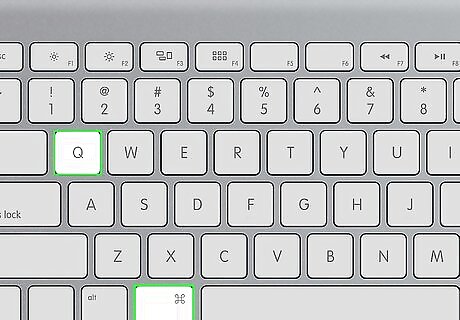
Quit the settings menu with ⌘ Cmd+Q.
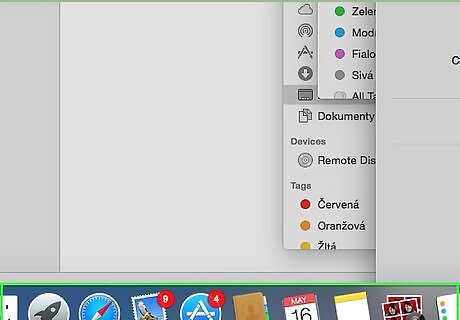
Awesome! This is what it should look like.













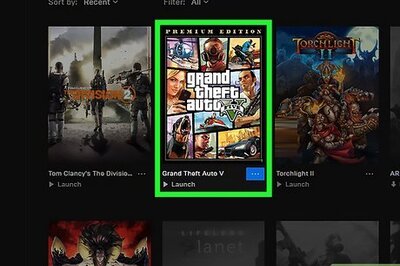



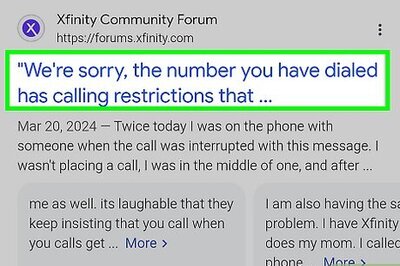


Comments
0 comment