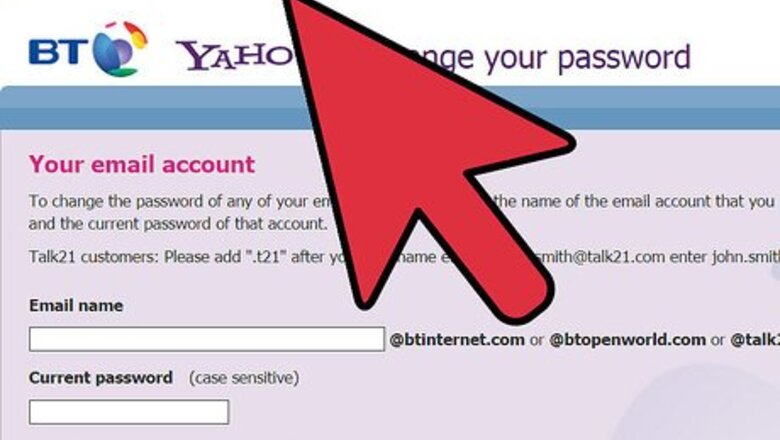
views
Changing the Password
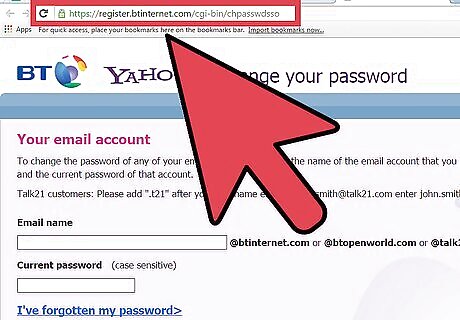
Head for the web page. On your computer, log in to your My BT account and click Settings.

Enter your e-mail address. On the “E-mail name” text field, type in the e-mail address of your BT account (i.e., [email protected]).
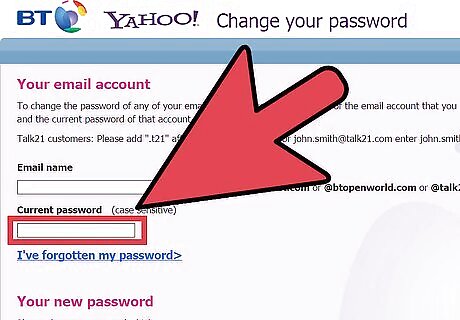
Type in the current password. On the “Current password” text field, type in the password you’re currently using for your account.
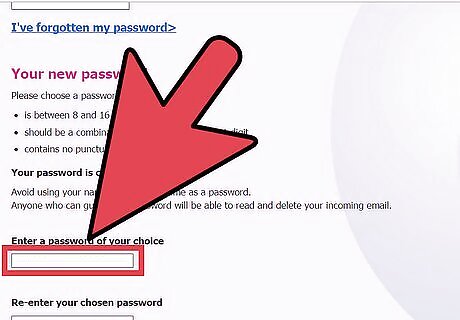
Enter a new password. On the “Enter a password of your choice” text field, type in the new password you want to use. When creating a new password for your BT account, remember the following: Passwords should be no less than 8 characters and no more than 16. Passwords should be a combination of both letters and at least one numeric digit. There should be no punctuation or spaces in between the characters. Passwords are case sensitive.
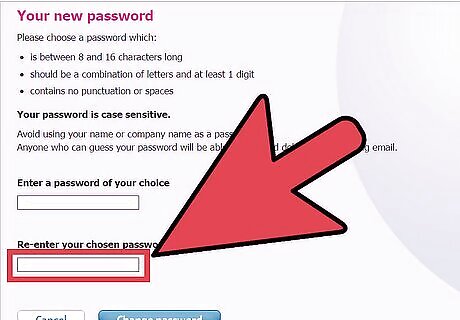
Re-type the new password. Once you’ve decided on your new password, re-type it on the next text field below and click on the “Change Password” button to confirm. Your new password will be sent to your BT account.
Resetting the Current Password
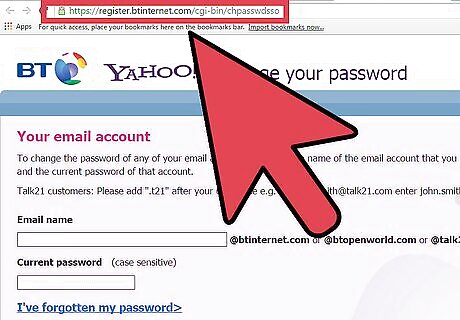
Head for the web page. On your computer, open a browser and go to https://my.bt.com/s/apps/appsselfserve/index.html#/forgotPassword. This is the web page where you can send a request to BT for a password change.
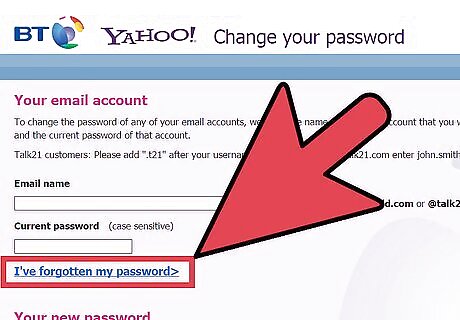
Click the “I’ve forgotten my password” option. This will take you to the “Reset your password” page.
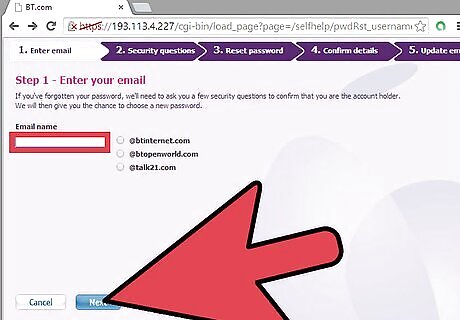
Enter your e-mail address. On the “Reset your password” page, type in the e-mail address of your account and click on the “Next” button.
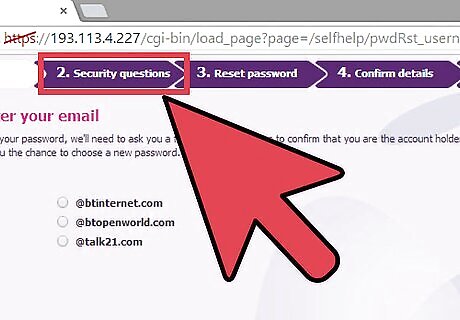
Answer the security question. On the next page, you will be required to answer your security question. Security questions are set during the account creation. This is important for proving your identity as the owner of the account if you forget your password. Type in your answer for the security question on the text field provided and click on “Next” to proceed.
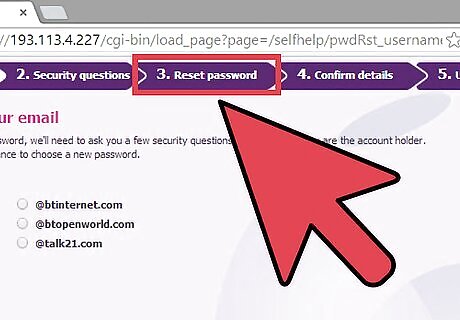
Confirm the reset. Confirm your password reset request and enter an alternate e-mail address.
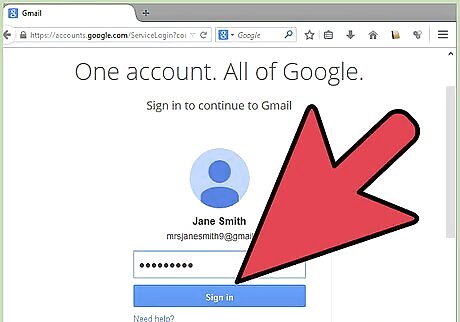
Check the alternate e-mail. BT will send a temporary password to this e-mail account, which you can use to change your password.
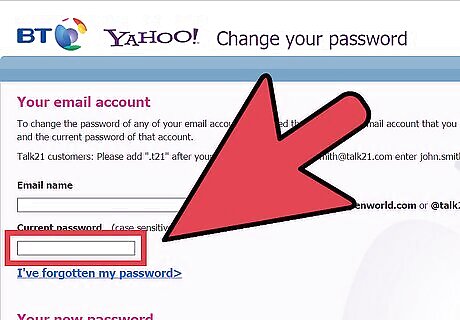
Use the temporary password to change to a new one. Go back to login page and use the temporary password to change to a new one (refer to method 1).










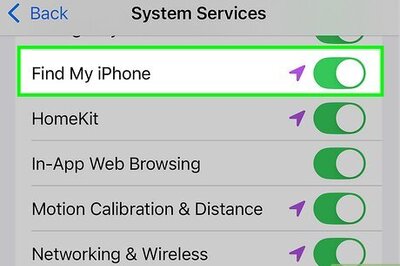






Comments
0 comment