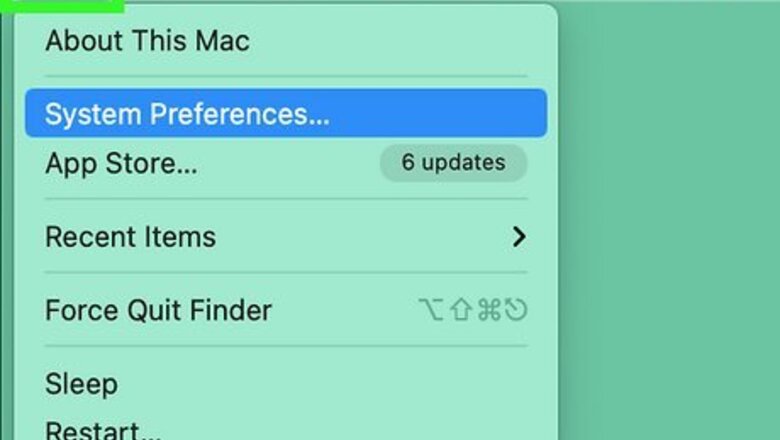
159
views
views
This wikiHow teaches you how to change the name of your computer (also called the “host name”) in macOS.
Changing the Name of your Mac
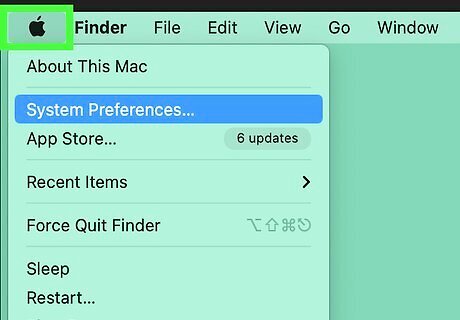
Click the Mac Apple menu. It’s at the top-left corner of the screen.
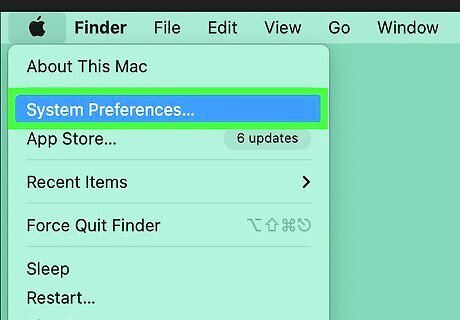
Click System Preferences…. It’s near the top of the menu.
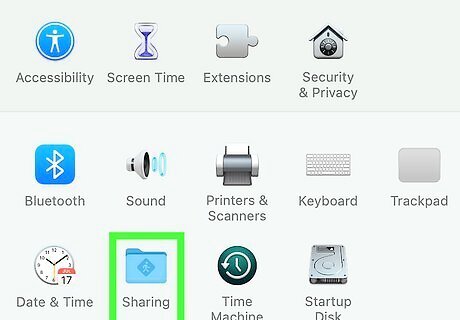
Click Sharing. It’s the blue folder icon with a diamond-shaped street sign inside.
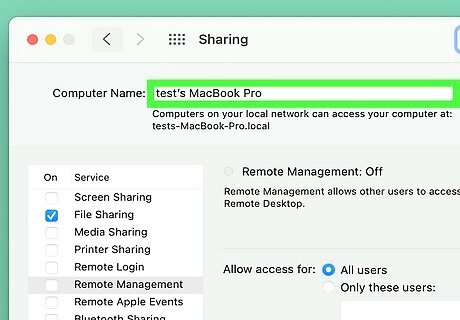
Type a new computer name into the blank.
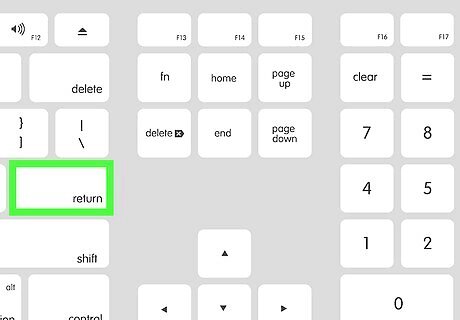
Press ⏎ Return. The name of the computer is now updated.
Showing Your Mac on the Finder Sidebar
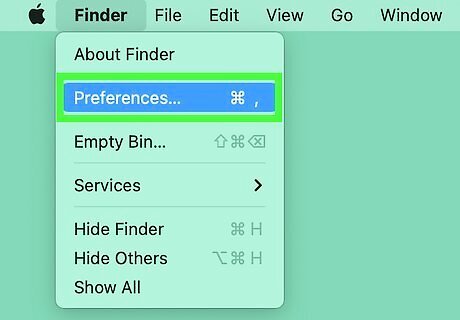
Open up the Finder Preferences. From the Finder menu, select Finder Preferences...
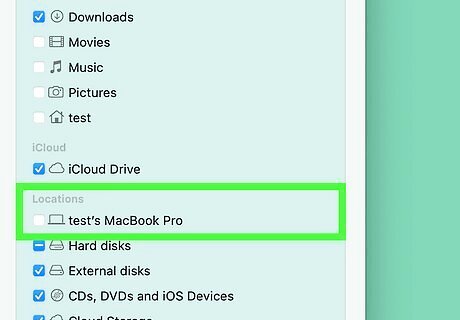
Enable your device. In the Finder Preferences window, press Sidebar at the top. Under Devices, locate your Mac icon (it's the one with the name you just set).
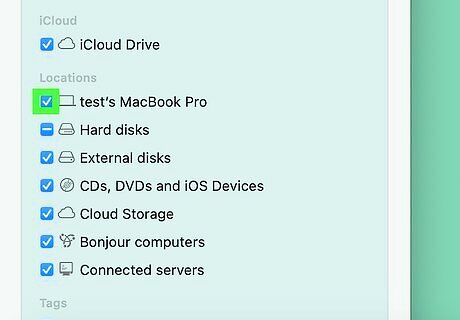
Click the checkbox next to it. Check any other devices or servers you want to appear in the sidebar, and then close the window. Your Mac should now appear in the Finder's sidebar.


















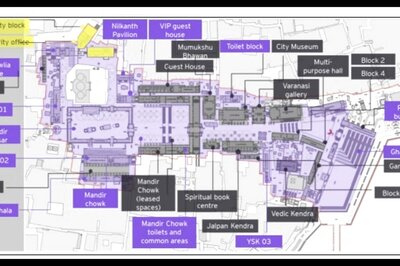

Comments
0 comment