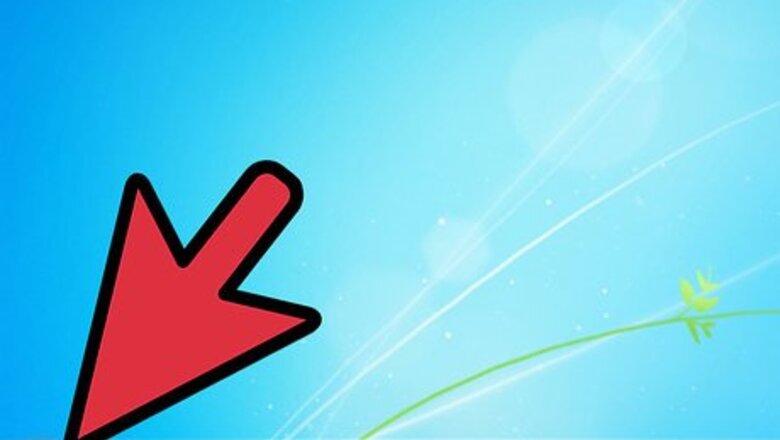
views
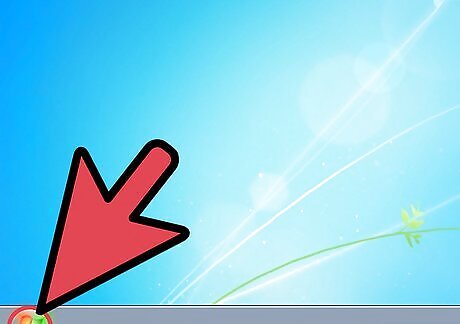
Click on the Start menu. The Start menu is at the bottom-left corner of the window.
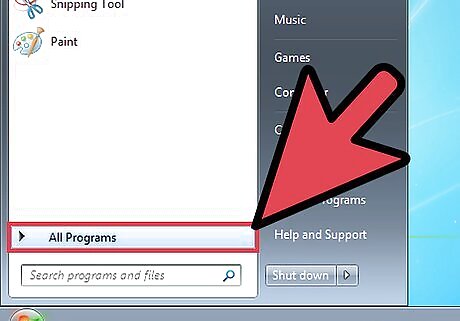
View the list of your programs. Do this by selecting the Programs tab on the Start menu window.
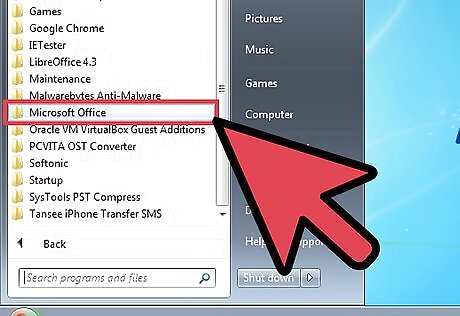
Select Microsoft Office. From the Programs menu, locate and click on the Microsoft Office tab.
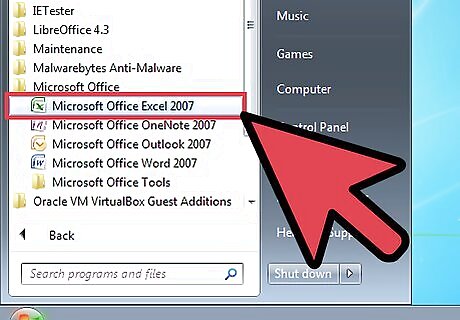
Open Microsoft Excel. Click on Microsoft Excel from the Microsoft Office window to launch the Excel program.
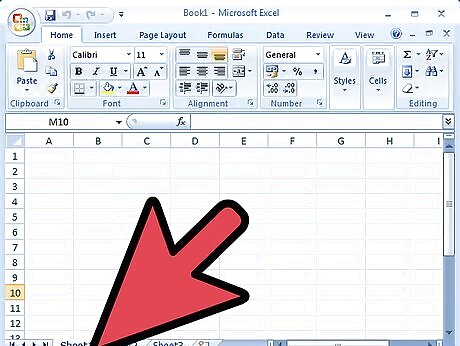
Check if Scroll Lock is enabled. You will know if Scroll Lock is enabled if the words “Scroll Lock” or “SCRL” appear on the lower-left corner of the Excel window. If it doesn’t, then Scroll Lock is already disabled; if it does appear, proceed to the next step.
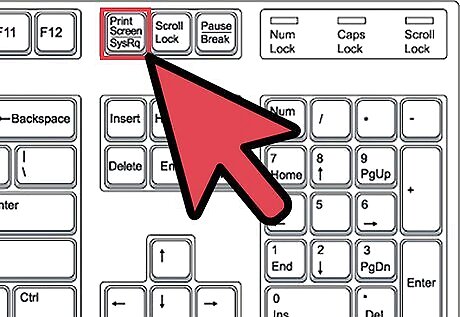
Disable Scroll Lock. Do this by just pressing the Scroll Lock key on the keyboard. The Scroll Lock key is at the top-right corner of the keyboard and will be labeled as “Scroll Lock” or “ScrLk.” If you are using a Mac OS compute, press the keys: Fn + Shift + F12 to disable scroll lock. Once disabled, the words “Scroll Lock” or “SCRL” should disappear from the lower-right corner of the screen.











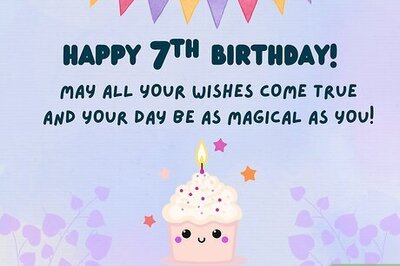
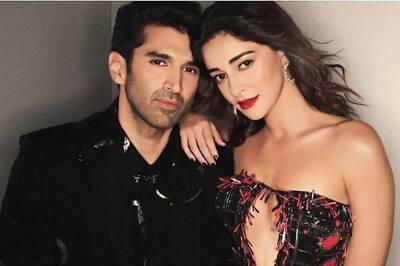




Comments
0 comment