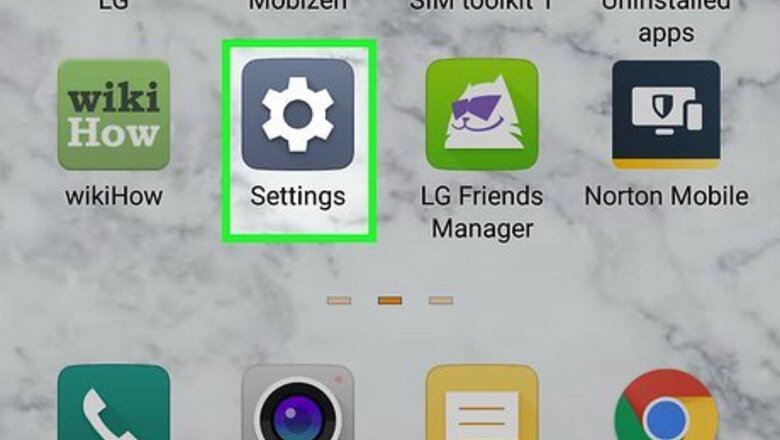
views
- Find contact information in the Contacts app on Android.
- Add your Google account to your iPhone, then download the Google Contacts app to keep all your contacts' information with your Google account.
- Alternatively, access Google on your computer to see your address book.
Using the Contacts App on an Android
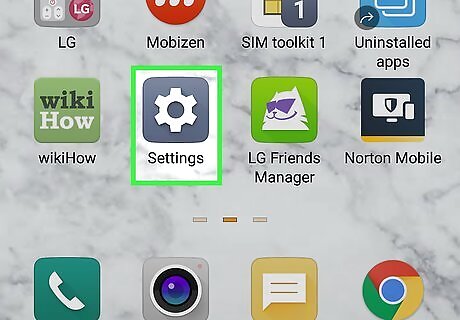
Go to your phone settings Android 7 Settings. Look for the Settings cog icon by swiping down your screen from top to bottom, or search for "settings" in your app menu.
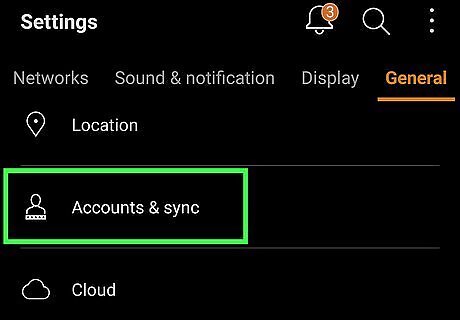
Go to Accounts. This may be called something else depending on your device. Look for a menu with the word "accounts" that lists all your synced accounts.
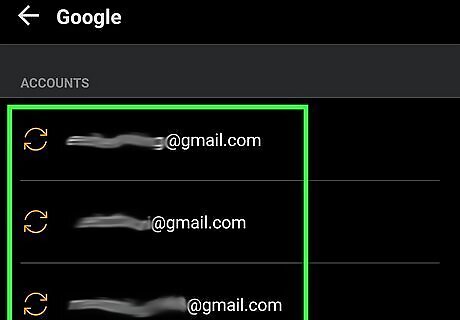
Tap on the Google account you wish to view. There may be multiple listed.
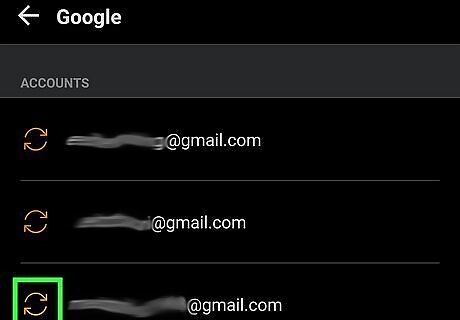
Tap Sync account. This may be called something else depending on your device. Look for the sync settings.
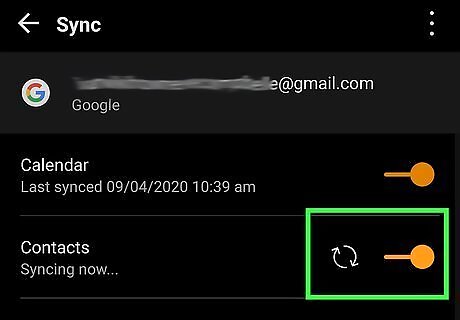
Make sure the Sync Contacts toggle is on Android 7 Switch On. It will be colored when on. If it is off, tap it to turn on.
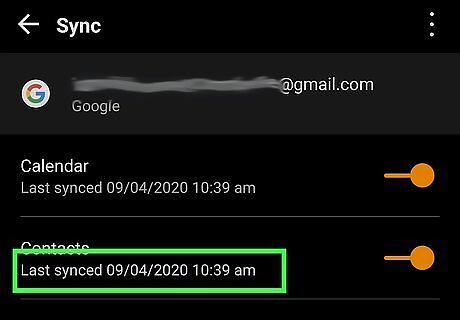
Check when your Android last synced your contacts. If it has been a while, tap the sync icon (two arrows in a circle) to sync your Google Contacts list.
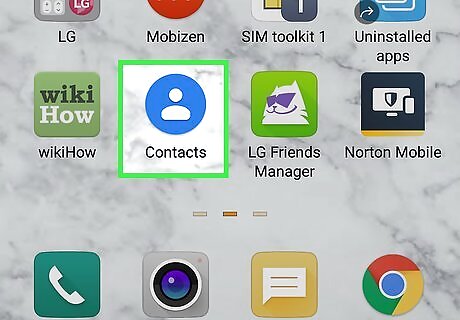
Launch your contacts app. This may be Google Contacts or a different default contacts application. Look for an app called Contacts on your home screen or app menu.
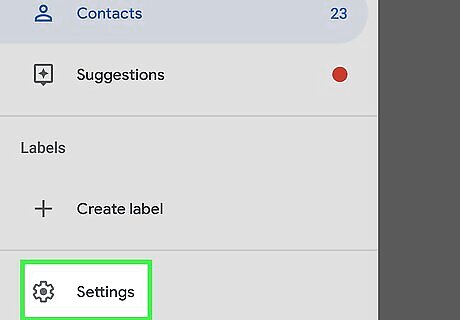
Go to the Contacts app's settings. Look for an icon indicating more options or settings, such as 3 vertical dots or a three-line menu, and then tap Settings.
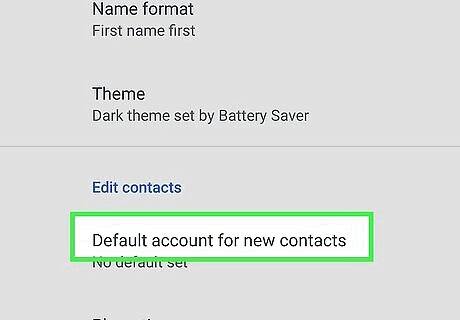
Tap the Contacts to show setting. It may be called something else, like "Default account for new contacts."
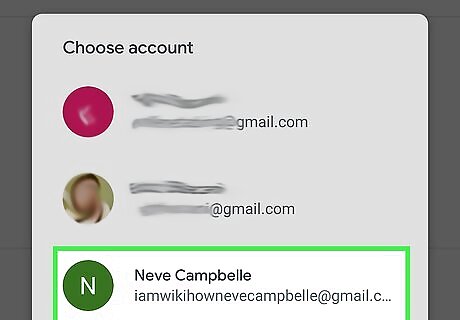
Make sure "All Contacts" or your Gmail account is selected. If another option is selected, switch it to the account associated with your Gmail address or the All contacts setting so your Gmail contacts appear.
Using the Contacts App on an iPhone or iPad
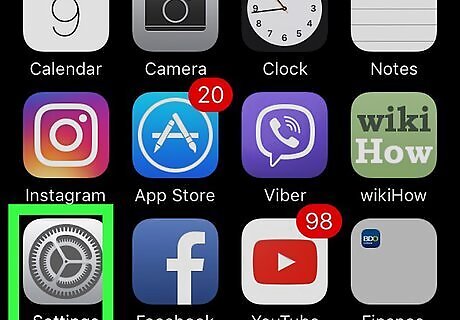
Open your iPhone or iPad's Settings iPhone Settings App Icon. Look for the Settings cog icon on your home screen.
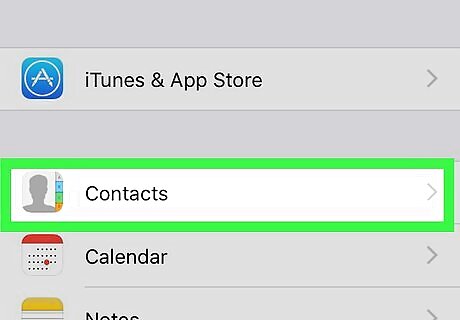
Tap Contacts. This is about halfway down the menu and has an address book icon.
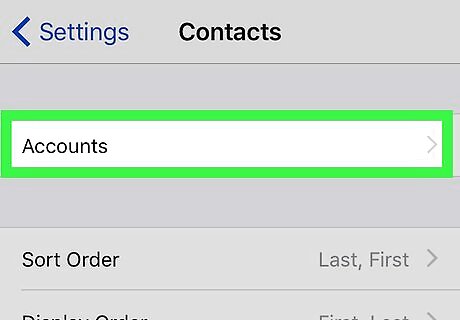
Tap Accounts. This is at the top.
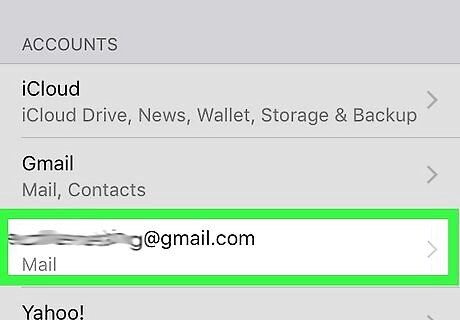
Tap on the Google account you wish to view. If it is not listed, do the following to add it now: Tap Add Account. Tap Google. Sign in with your Google account details. Keep the Contacts toggle on. It will be green when on. Tap Save.
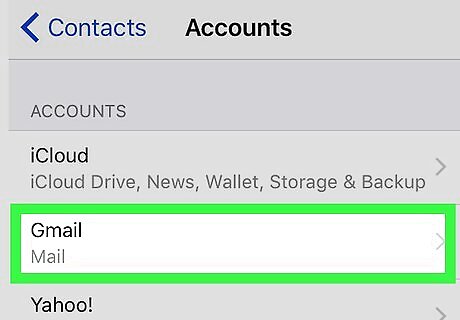
Tap Gmail. It will be under the "Account" heading.
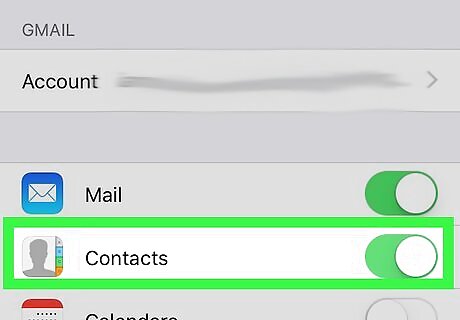
Make sure the "Contacts" toggle is on iPhone Switch On Icon. It will be green when on. If it is off, tap it to turn on.
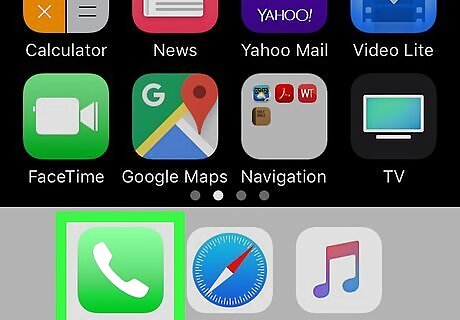
Open the Phone app iPhone Phone. Look at the bottom of the home screen for a green icon with a white phone.
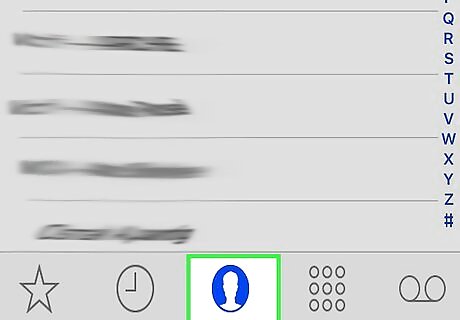
Tap Contacts. It is in the center with a person icon. All of your contacts will be here, including iPhone contacts. To view only Gmail contacts, tap Groups in the top left, deselect all other accounts except Gmail, and then tap Done.
Using Gmail on a Computer
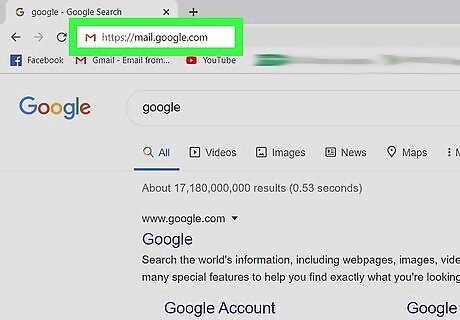
Go to https://mail.google.com in a web browser on your computer. You can use any browser on your computer, such as Safari or Chrome, to access Gmail. If you're not already signed in to your Gmail account, follow the on-screen instructions to sign in now.
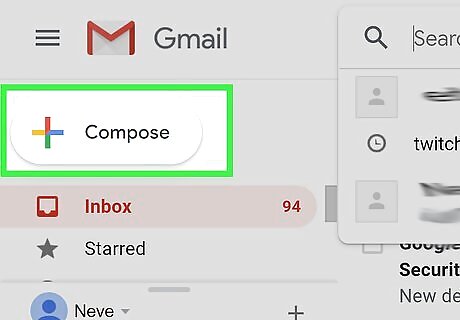
Click + Compose to write a new email. This button is in the top left corner of the page.
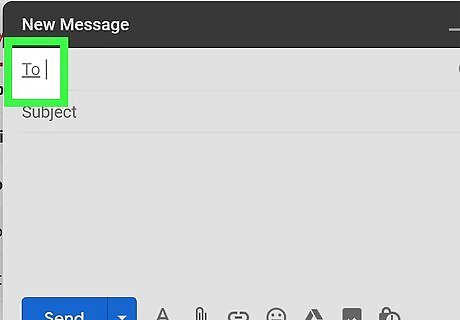
Click on To in the Recipients field. It's at the top of the new message. Your address book will open in a new window. My contacts are contacts that you've added to your address book. Click this and select All contacts to view everyone you've been in contact with on this Gmail account. Add contacts to your address book from emails to move them to the My contacts list. To do this, go to an email from a contact you wish to add. Hover over their name until a small window appears. Click Add to Contacts.


















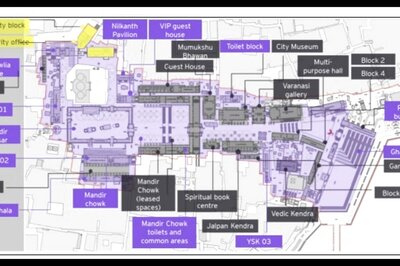

Comments
0 comment