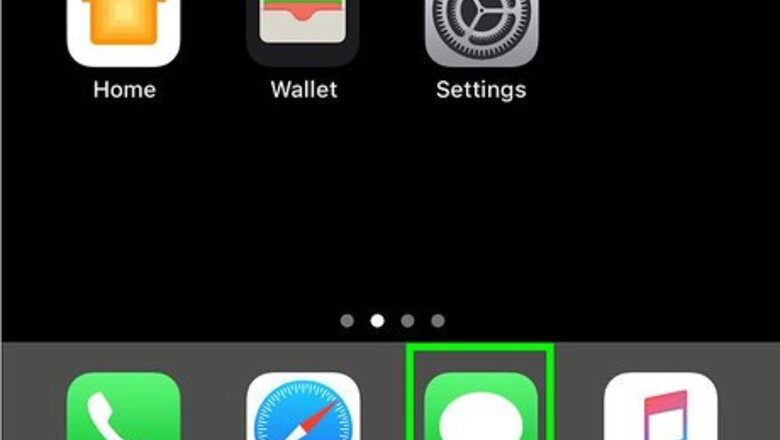
views
Creating a Memoji
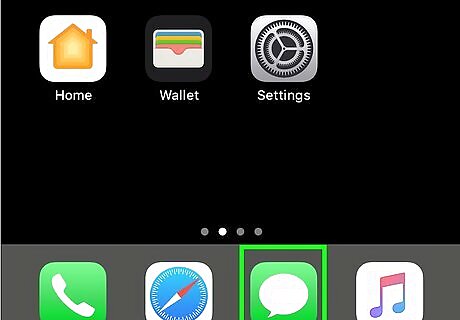
Open Messages on your iPhone. It’s the green icon with a white chat bubble inside. You’ll usually find it at the bottom of the home screen.
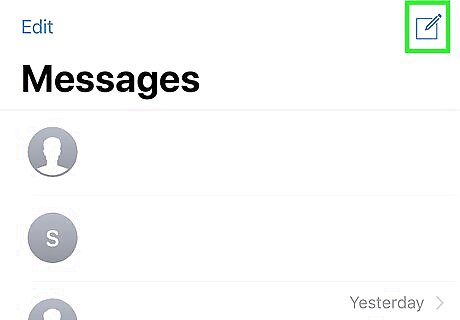
Tap the New Message icon. it’s at the top-right corner of the screen. Look for a square with a pencil inside.
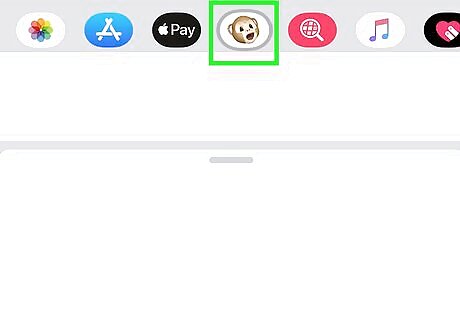
Tap the monkey icon. It’s in the row of icons right above the keyboard. This opens the Animoji gallery.
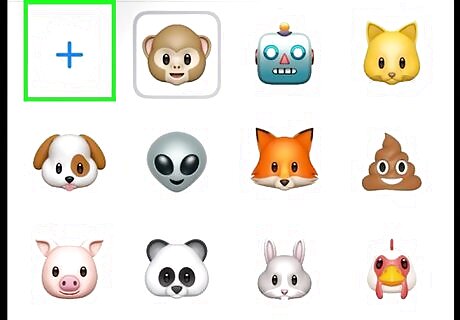
Swipe right across the options and tap New Memoji +.
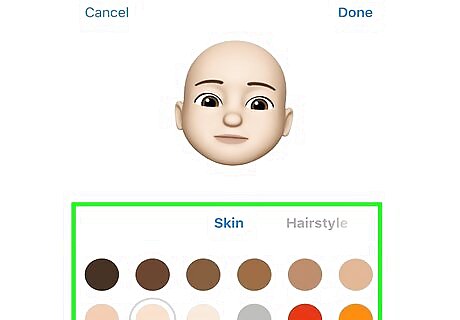
Design your character. Each aspect of your character (skin, hairstyle, head shape, etc) can be customized separately. Scroll down to view all of the options, then tap one to try it on. Swipe left across the screen to move to the next category and do the same. Repeat until you’re finished with your character.
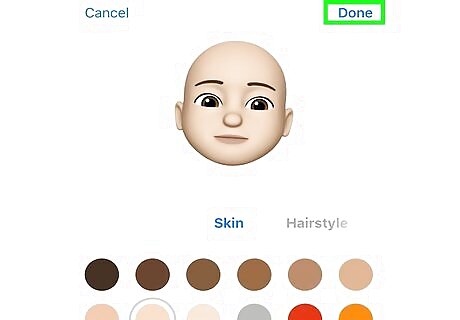
Tap Done. It’s at the top-right corner of the screen. This saves your Memoji to the gallery.
Using Memoji in a Message
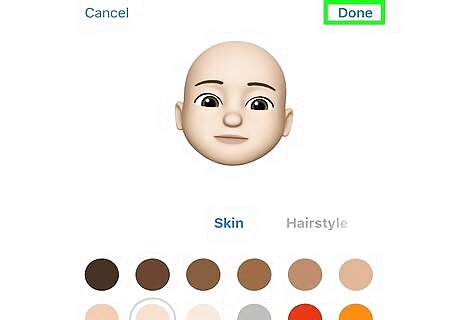
Create your Memoji. If you haven’t yet done so, create your Memoji and save it to the Animoji gallery.
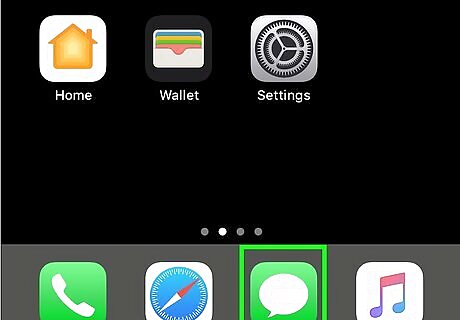
Open the Messages app. It’s the green icon with a white chat bubble inside. You’ll usually find it at the bottom of the home screen. If you create a new message, select a recipient before you continue.
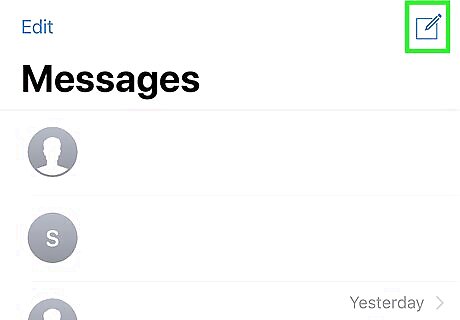
Open or create a new message. Tap a message to open it, or tap the New Message icon (the square with a pencil) at the top-right corner of your inbox.
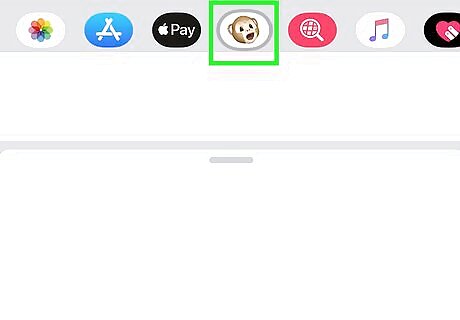
Tap the monkey icon. It’s in the row of icons right above the keyboard. This opens the Animoji gallery.
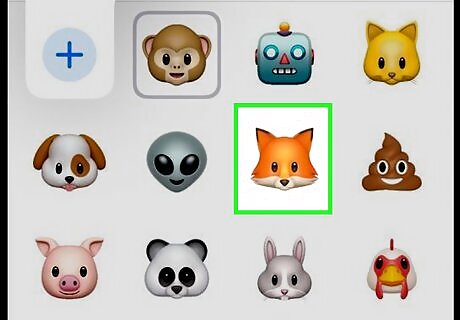
Tap your Memoji. Your iPhone’s camera will open.
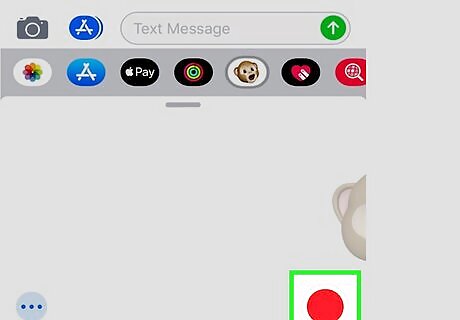
Record yourself for up to 30 seconds. Look into the camera and tap the record button (the large red circle at the bottom of the screen). If you’re done with your recording before 30 seconds elapses, tap the stop button (the red square).
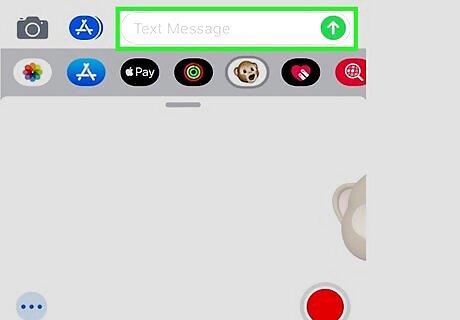
Tap the arrow to send. The Memoji will now appear in the conversation.
Using Memoji in FaceTime
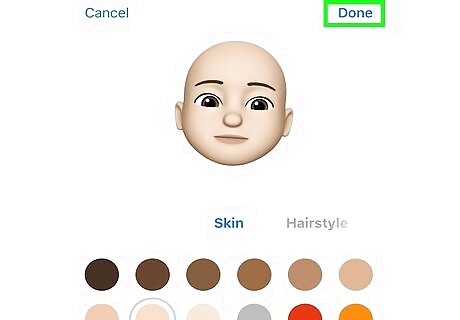
Create your Memoji. If you haven’t yet done so, create your Memoji and save it to the Animoji gallery.
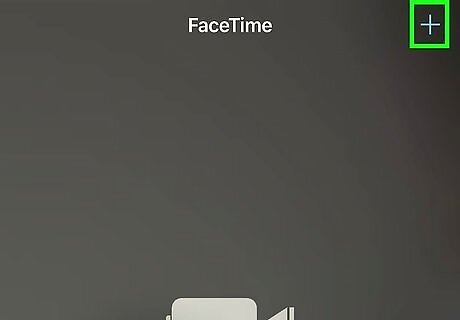
Place or answer a FaceTime call. See How to Use FaceTime if you’re new to this app.
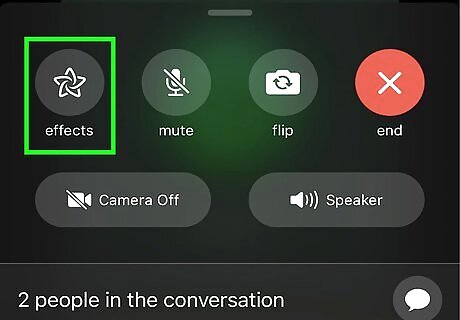
Tap the Effects button. It’s the star that appears at the bottom-left corner of the screen when you’re on a call. Several icons will appear at the bottom of the call. If you don’t see the star, tap the screen first.
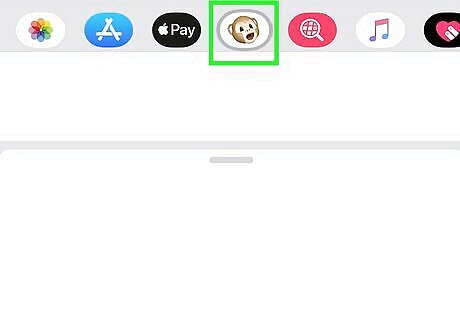
Tap the monkey icon. It’s in the row of icons right above the keyboard. This opens the Animoji gallery.
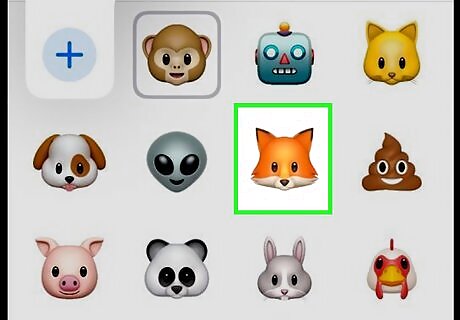
Tap your Memoji. Your own image on the screen will be replaced with your Memoji.
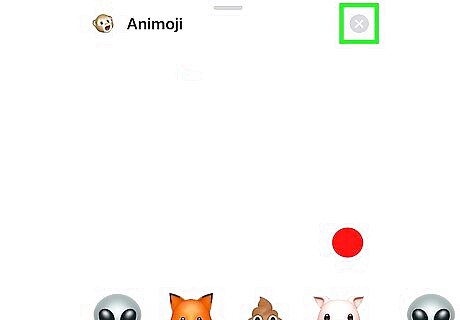
Tap X to turn off your Memoji. It’s at the beginning of the Animoji list at the bottom of the screen.













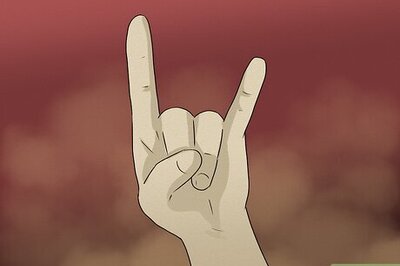



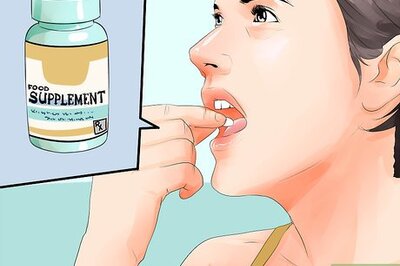


Comments
0 comment