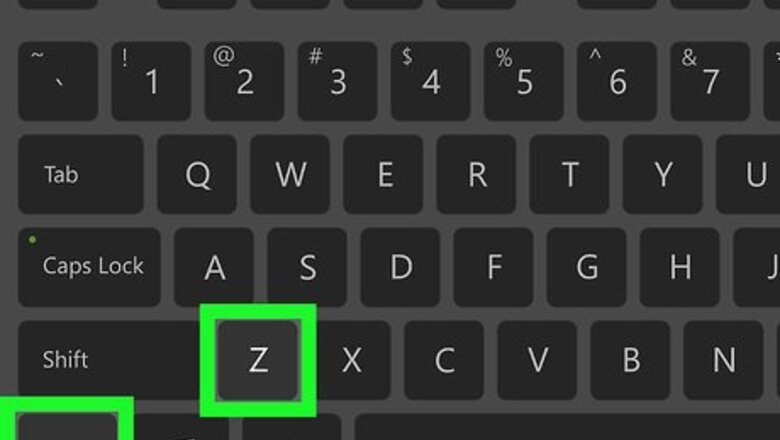
views
Toggling Off Overtype Mode with the Insert Key
Press Insert or Ins once. The key is usually near the top-right corner of the keyboard. Pressing this key toggles the Insert function on or off in any app on your PC.
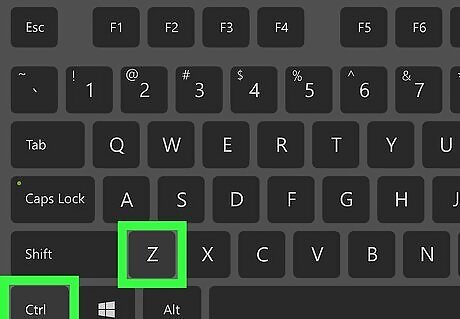
Press Ctrl+Z to restore accidentally-deleted text. You may have to press this key combination to undo all of the text you've accidentally replaced.
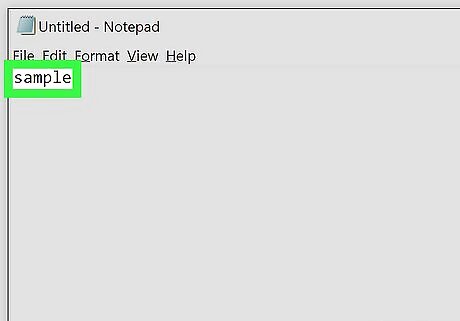
Type your text again. Now that you've pressed the key, you should be able to type without erasing what's already on the page. If you're using Microsoft Word and find yourself accidentally pressing the ⌤ Ins key too often, you might want to disable overtype mode. See the Disabling Overtype Mode in Microsoft Word method to learn how. If you're still having trouble entering new text, save your work and close the application. When you restart the app, you should be able to type text normally.
Disabling Overtype Mode in Microsoft Word
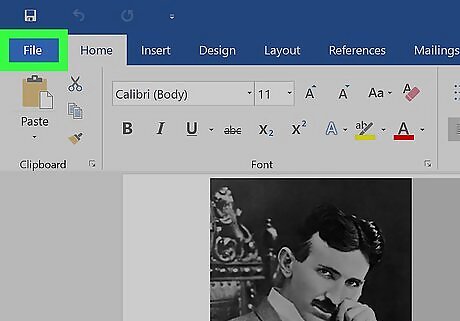
Click the File menu. It's at the top-left corner of Word.
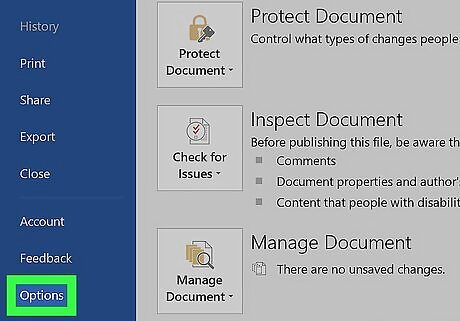
Click Options. It's toward the bottom of the menu.
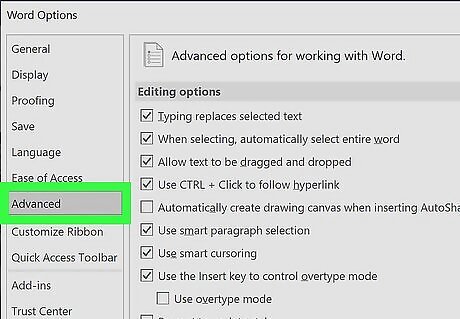
Click the Advanced tab.
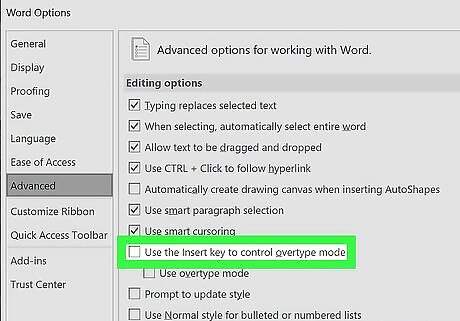
Remove the checkmark from "Use the Insert key to control overtype mode." It's under the "Editing Options" header.
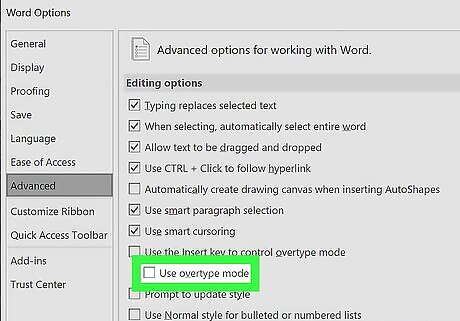
Remove the checkmark from "Use overtype mode." It's right below the last box you unchecked.
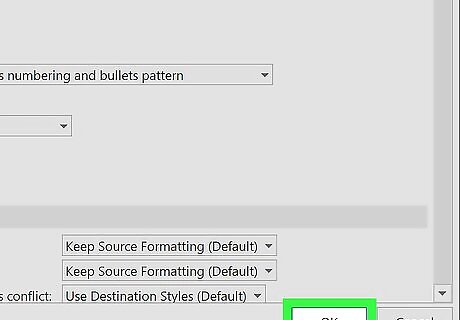
Click OK. Pressing the Ins key in Microsoft Word will no longer toggle on/off overtype mode.














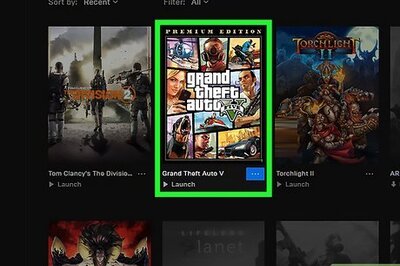





Comments
0 comment