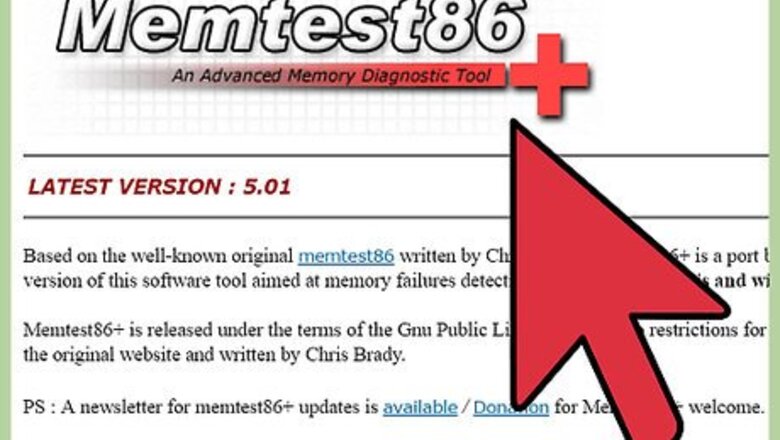
views
Using MemTest86+ with a CD/DVD
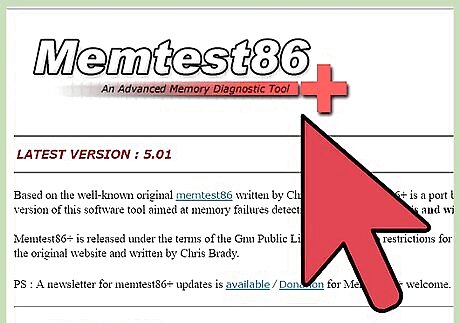
Download Memtest86+. Memtest86+ is an open source program so it is legal to get. The official download site is http://memtest.org here. However, make sure not to confuse it with the original MemTest, which has now become outdated.
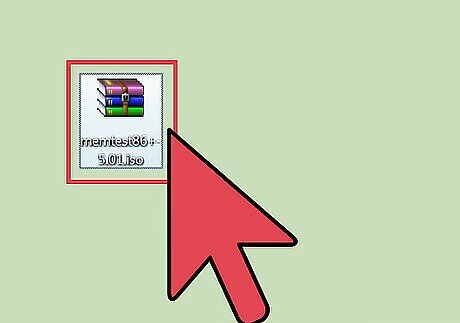
Double-click on the zipped file. Inside you will find a folder entitled mt420.iso. Drag this file to your desktop.
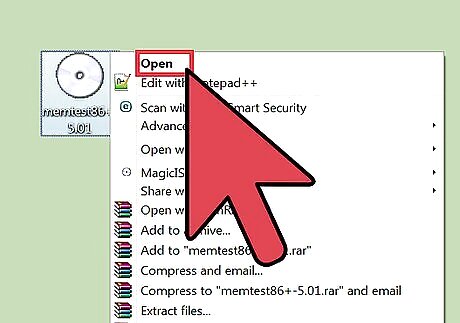
Right-click on the file and select Open. Remember to insert a blank CD into your computer in order to download the program.
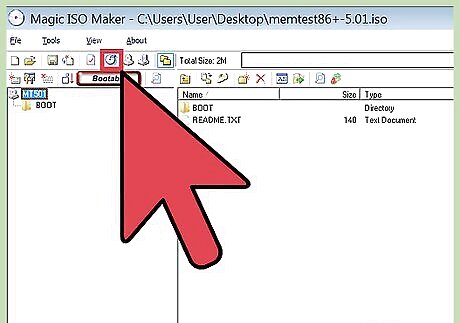
Choose Select a Program From a List of Installed Programs. Then choose Windows Disk Burner. The Windows Disk Image Burner will now open. Select Burn.
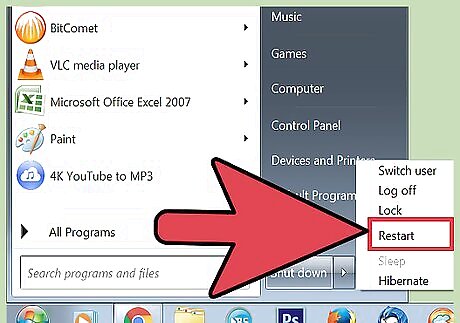
Restart your computer. MemTest86+ will automatically run once the computer is restarted if the CD option is first in the boot priority. You can set this by pressing F8 on most computers
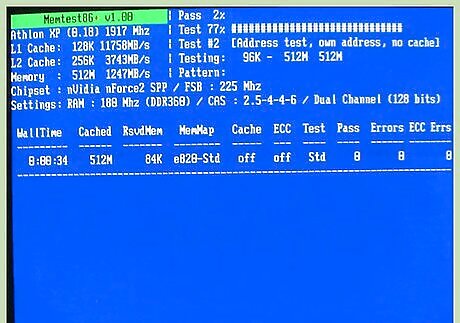
Let the program run. You should let MemTest86+ run for 7 to 8 passes in order to ensure accuracy. After it has done so in slot #1, switch to slot #2 and repeat. Do this until you have gone through every RAM slot.
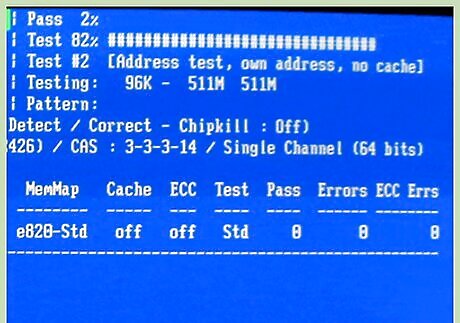
Identify errors. Errors will be highlighted in red. If there are no problems, then your computer's RAM may very well be fine. If the test does identify errors in your RAM, then you may need to take your PC in for repairs.
Using MemTest86+ with a USB
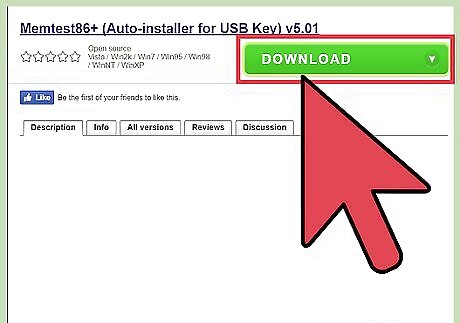
Download MemTest86+ Auto-Installer for USB. Make sure that the USB that you use is blank prior to use, otherwise, the other files will be deleted.
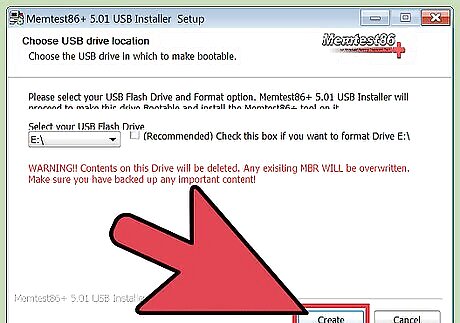
Click Create. This may take a few seconds to complete and a command window will briefly appear. This is part of the process so ignore it until you are prompted to click Next.
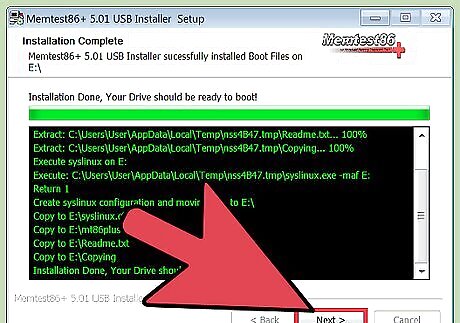
Click Next and then Finish. After you have done this, restart your computer. Make sure to leave the USB plugged into your computer. MemTest86 will automatically run once your computer is restarted if the USB option is the first boot priority. You can set this by pressing F8 on most computers.
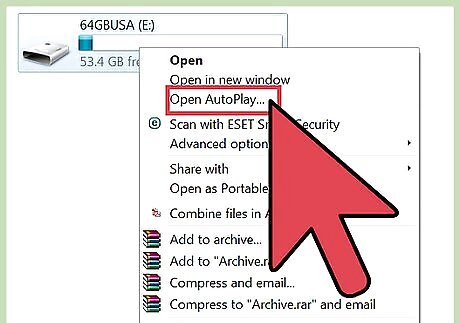
Let the program run. You should let MemTest86+ run for 7 to 8 passes in order to ensure accuracy. After it has done so in slot #1, switch to slot #2 and repeat. Do this until you have gone through every RAM slot.
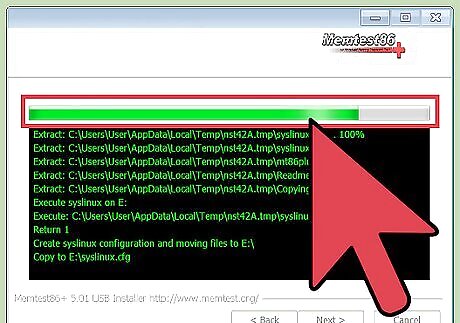
Identify errors. Errors will be highlighted in red. If there are no problems, then your computer's RAM may very well be fine. If the test does identify errors in your RAM, then you may need to take your PC in for repairs.












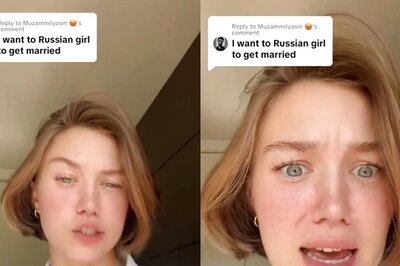


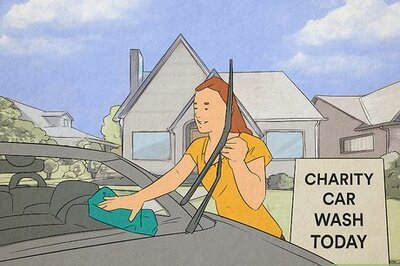

Comments
0 comment