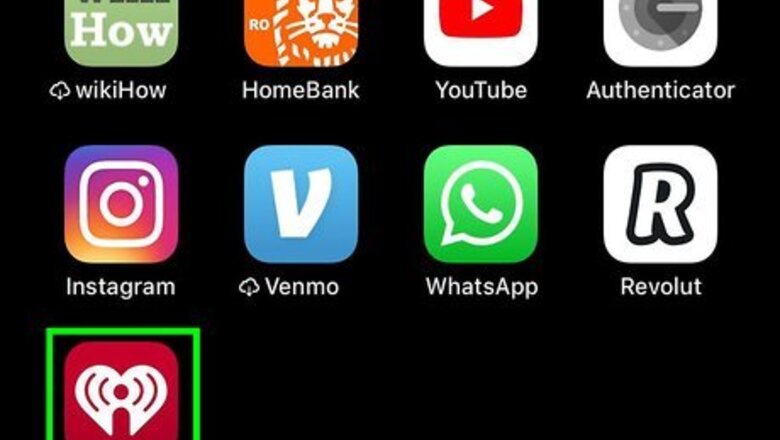
views
On the Mobile App
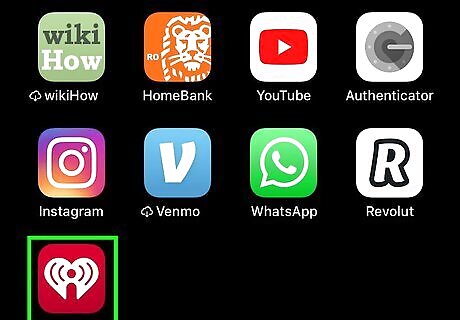
Open the iHeartRadio app, and log into your iHeartRadio account. The iHeartRadio app icon is generally red with a white heart that contains an "i" with waves coming off it.
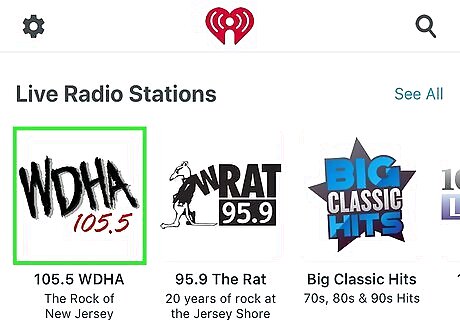
Start streaming an iHeartRadio radio station or playlist. Either pick a station from the Recently Played list, or find a station in the Based On Your Genres" list or via the Radio or Playlists tabs. If you have saved some stations, you can find them in the "Your Library" tab. Don't go for a podcast, since you can't upvote them.
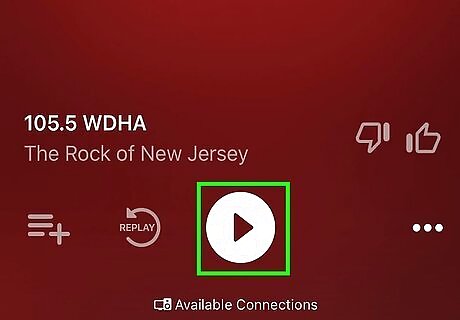
Tap the player box at the bottom of the screen, just above the tabs. Tap anywhere on the bar displaying the currently-playing title now.
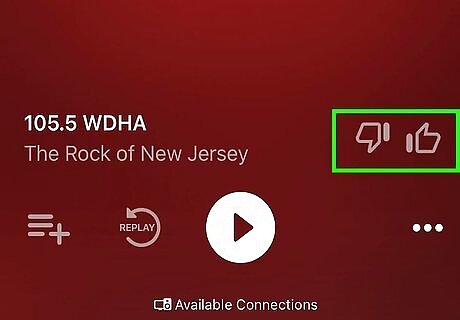
Look to the right of the title and artist, just below the album cover art. Here you'll see your thumbs-up and thumbs-down buttons. If you've previously voted for this title from this exact station, you'll see that the last thumb you chose will be highlighted in white.
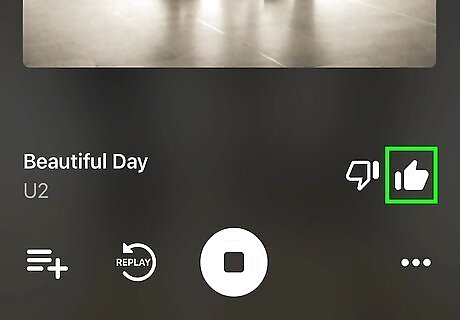
Tap the thumb choice you'd like. You'll see that thumb go white.
From the iOS Lock Screen or Control Center
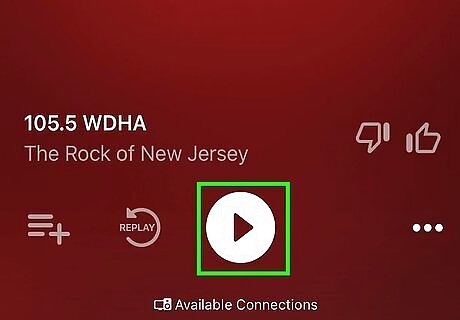
Make sure your station is already playing. If needed, pick a music stream using the mobile app, as described here in the mobile app method. Then exit out of the iHeartRadio app.
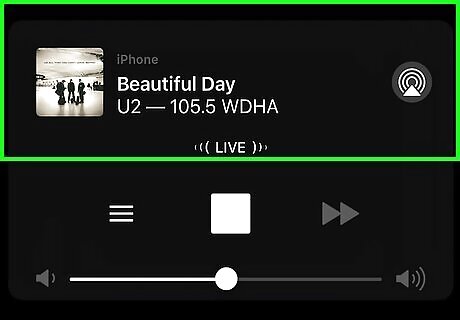
Open up either the Lock Screen or Control Center on your iPhone or iPad. iPhone users can access the Control Center by swiping diagonally down from the top right (iPads or iPhones without a Home button) or directly up from the bottom of the screen (older iPhones). The Lock Screen can be accessed when your device is sleep mode with the music still playing.
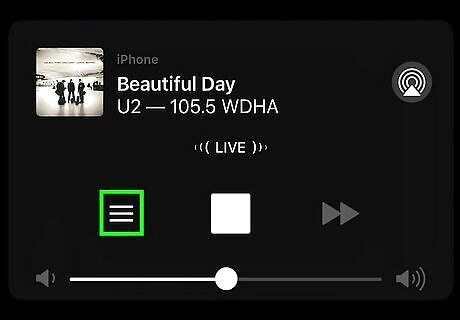
Look for the three barred icon inside the "Now Playing" interface, and tap it.. Generally, this button will be just above the volume slider on the Lock Screen or just to the left of the pause/play button in the Control Center.
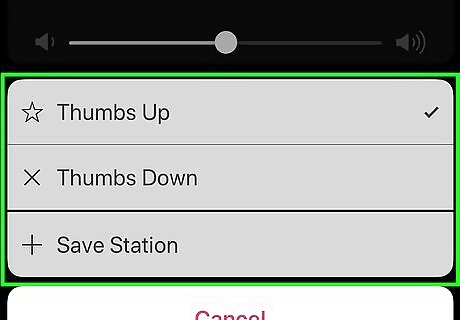
Look for your two choices: The positive vote (similar to thumbs up) looks like a star, while the negative vote (similar to a thumbs down) looks like an X. If you've already voted for this piece from that station or playlist, you'll find a checkmark to the right of it already.
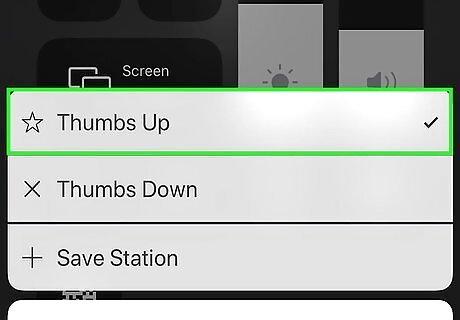
Look for success. When the menu goes away, it means you have successfully voted for the song. For those from the Lock Screen, when your screen re-locks after you've selected your choice, you'll know that your vote has been cast.
On the Windows Store App
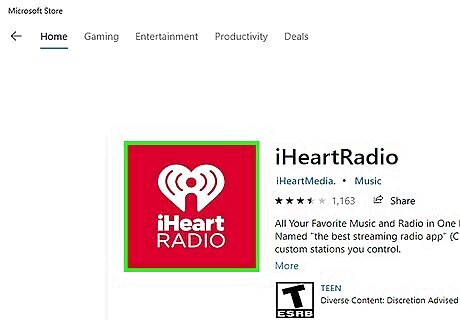
Open the iHeartRadio app, and log into your iHeartRadio account. The iHeartRadio app icon is generally red with a white heart that contains an "i" with waves coming off it. Once opened, the red backdrop will disappear and just the white insignia will show on your Windows taskbar.
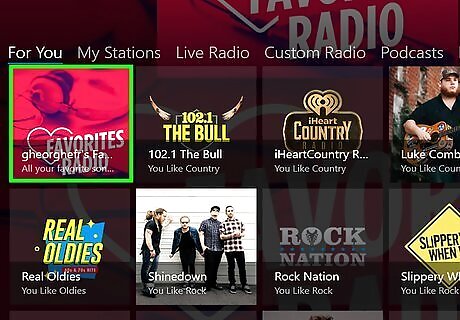
Select a station and begin playing music you can vote on. You'll have tabs to choose from such as My Stations (where saved stations are stored), Live Radio, Custom Radio, Podcasts and more, if you maximize this window. Click the station that you want to listen to.
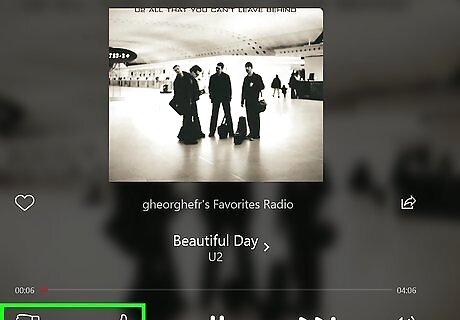
Find the voting buttons. Scroll down if needed. Look to the right of the cover art, just below the title and artist, for where you can cast your vote.
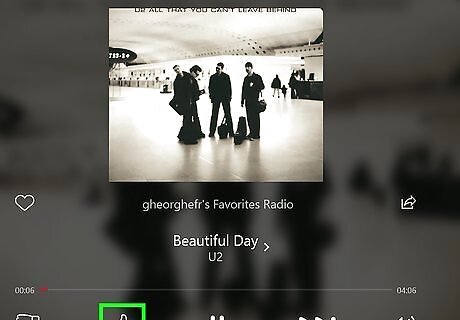
Click the appropriate button. You can use the thumbs-up or thumbs-down buttons to register that you like or dislike the song.
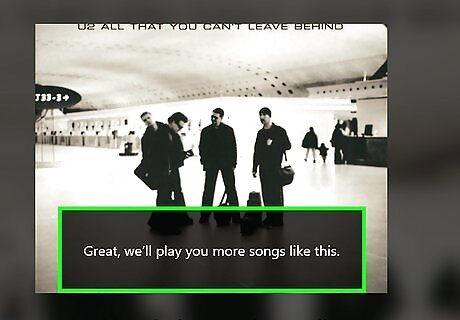
Look for a success message. Not only will the thumbs be highlighted when you select them, the app will also display a success message saying that they'll play more of that music (thumb up) or that they'll adjust your music mix (thumb down).
On the Website
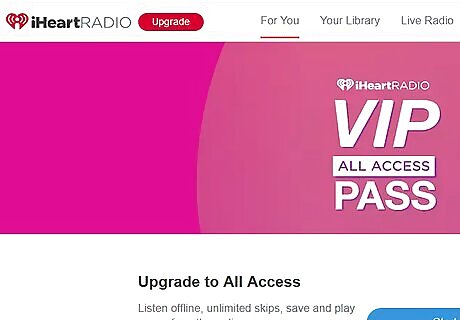
Log in to the iHeartRadio website in your web browser.
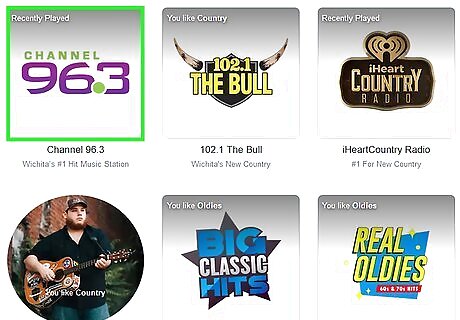
Find a station on the website and begin to play it. Although you'll be brought to the My Stations tab initially (displaying the last station you played), if you browse around a little, you'll find most of the features you love from the iHeartRadio apps.
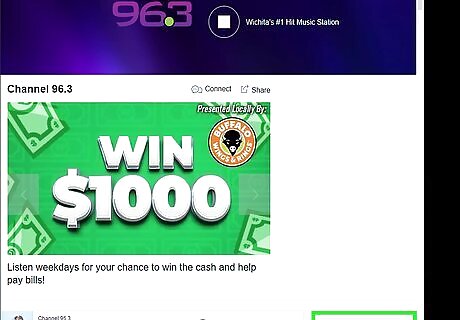
Look to the right of the title and artist at the bottom of the screen. Here you'll see your thumbs-up and thumbs-down buttons. If you've previously voted for this title from this exact station, you'll see that the last thumb you chose will be highlighted in white.
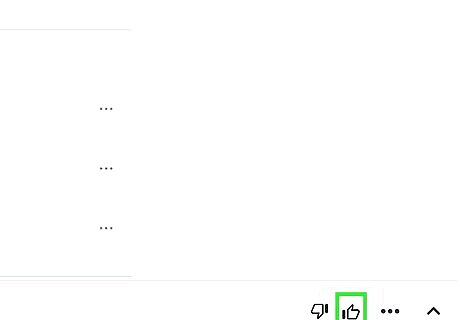
Click the thumb choice you'd like. The thumb you chose will be highlighted.

















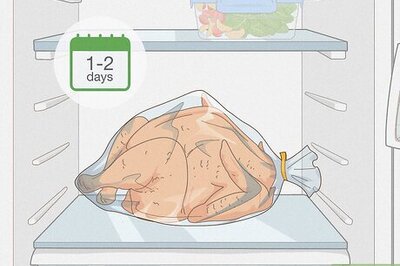
Comments
0 comment