
views
Canceling via Account Page
Open your Spotify account page in a web browser. You cannot cancel your Spotify Premium in the app. However, you can be directed to your account page by going to your Spotify settings and selecting Account. If you aren't logged in, log in to your account page once you navigate there.
Click Manage your subscription. You can also click the name of your subscription at the top of the page under "Your plan."
Click Cancel subscription > Continue to cancel > Yes, cancel. If at any time you decide you don't want to cancel, click Back to account instead. You will keep your Premium benefits until your next billing date. Once you pass that date, you will be switched to a Spotify Free plan.
Canceling via Form
Go to Spotify's cancellation form in a web browser. If you prefer, you can submit a form to cancel your Spotify account instead of going through your account page.
Enter the required information. You must enter the email associated with your Spotify account, the type of subscription you have, and cancellation type. The cancellation types you can pick are Normal and Extraordinary. Selecting Extraordinary gives an additional field called "Cancellation reason." If you're not sure which to pick, select Normal.
Click Cancel now. Follow the on-screen instructions to finish up with the form. Once the form is submitted, you'll get an email to help you finish the cancellation process.
Canceling a Family or Duo Plan
Open your Spotify account page in a web browser. You cannot cancel your Spotify Premium in the app. However, you can be directed to your account page by going to your Spotify settings and selecting Account. Note that only the plan manager can cancel the Family or Duo plan. If you're a plan member, following these steps will remove your account from the plan but it won't be canceled. If you aren't logged in, log in to your account page once you navigate there.
Click Manage your subscription. You can also click the name of your subscription at the top of the page under "Your plan."
Click Cancel subscription > Continue to cancel > Yes, cancel. If at any time you decide you don't want to cancel, click Back to account instead. Everyone on the plan will keep their Premium benefits until the next billing date. Once you pass that date, everyone on the plan will be switched to a Spotify Free plan.
Canceling a Third-Party Plan
Open your Spotify account page in a web browser. If you get your Spotify Premium through a third party (such as your phone or internet provider), you can find the contact information to cancel your plan on your Spotify account page. If you aren't logged in, log in to your account page once you navigate there.
Click Manage your subscription. You can also click the name of your subscription at the top of the page under "Your plan."
Check the contact info under the "Payment" heading. With that contact information, you can contact your provider and ask them to help you cancel your Spotify subscription.
Canceling Premium Autopay
Unfortunately, there is no way to turn off autopay for Spotify Premium. If you are signed up for a Spotify Premium account, the subscription will auto-renew each month and take the payment from the payment method you designated. If you don't want your Spotify subscription to auto-renew, you'll need to cancel the entire subscription. Once you're ready to subscribe again, you can re-subscribe to Spotify Premium.

















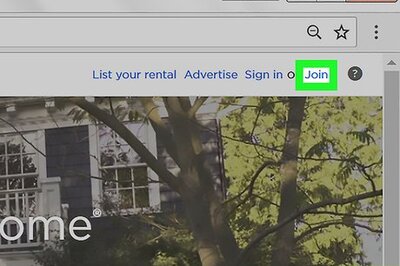

Comments
0 comment