
views
Your iPhone’s battery health is crucial for optimal performance and longevity. Over time, batteries can degrade, affecting the device’s overall performance. Thankfully, Apple provides tools to monitor and assess your iPhone’s battery health. Regularly checking your iPhone’s battery health and adopting good charging habits can contribute to a long-lasting and more reliable device.
By utilising the built-in tools and following these tips, you can ensure that your iPhone’s battery serves you well over the long term. From settings application to iCloud Battery Usage, here are five simple ways to check the battery health of your iPhone.
1. Settings Application
- Open the “Settings” app on your iPhone.
- Scroll down and tap on “Battery.”
- Select “Battery Health.”
- You’ll find crucial information about your battery’s maximum capacity and its peak performance capability.
- A higher maximum capacity indicates better battery health.
2. Battery Usage Statistics
- Navigate to “Settings” and tap on “Battery.”
- Review your battery usage by app.
- If there is an app consuming an unusual amount of battery, it may indicate a problem.
- Consider updating the app or checking for background activity.
3. CoconutBattery (for Mac)
- If you have a Mac, you can use the CoconutBattery application.
- Connect your iPhone to your Mac and launch CoconutBattery.
- The app will display detailed information about your iPhone’s battery health, –including maximum capacity and cycle count.
4. Third-Party Apps
- Several third-party apps are available on the App Store to monitor battery health.
- Look for well-reviewed apps that provide detailed information on your battery’s condition.
- Be cautious and choose reputable apps to avoid potential security risks.
5. iCloud Battery Usage
- iCloud provides a feature that allows you to see the battery usage of all connected devices.
- Open “Settings,” tap on your Apple ID, and go to “iCloud.”
- Under “Battery,” you can see the battery percentage of your iPhone and other connected devices.
Tips for Maintaining Good Battery Health
1. Avoid Extreme Temperatures: Exposure to extreme heat or cold can adversely affect battery health. Keep your iPhone within the recommended temperature range.
2. Optimise Settings: Adjust settings such as brightness, background app refresh, and push notifications to conserve battery life.
3. Update Software: Ensure that your iPhone is running the latest iOS version, as updates often include improvements and optimisations for battery performance.
4. Avoid Overcharging: Prolonged periods of overcharging can impact battery health. Consider using optimised charging in iOS settings to slow down battery aging.











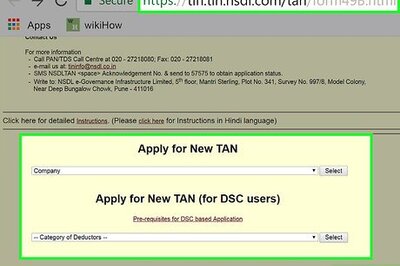




Comments
0 comment