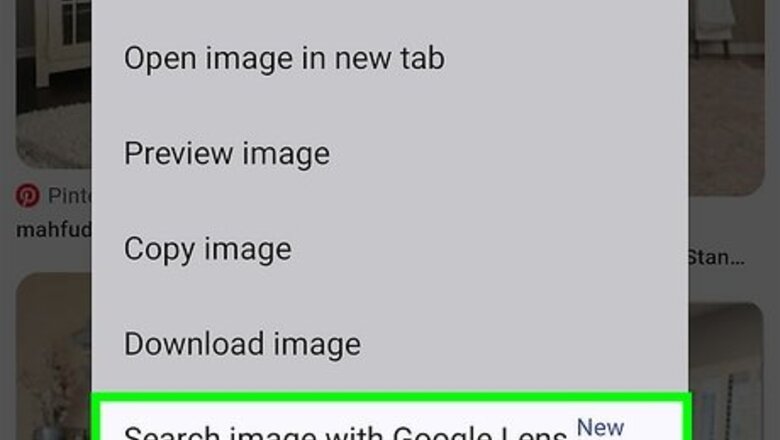
views
- Using Chrome on your PC, Mac, or Android, Ctrl-click or long-press a photo with furniture, then click "Search image with Google" to find it online.
- To find furniture in a photo on a phone or tablet, save the photo (or take a screenshot), tap the camera icon in the Google app, and select the photo to search.
- If you find a photo with furniture on Instagram, Pinterest, or another app you can't download from, take a screenshot, then upload it to Google Lens.
Searching in Chrome
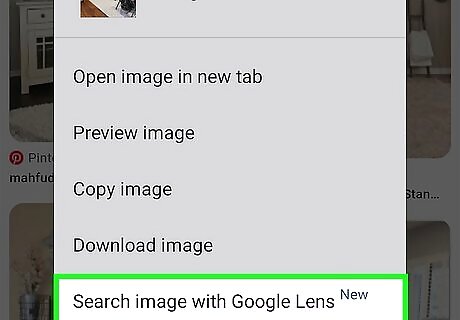
Right-click or Ctrl-click a picture and select Search image with Google. This opens a new panel on the right with search results for the most prominent object in the picture. If you don't see this option, right-click or ctrl-click the photo and select Open image in new tab first. If you're using Chrome on your Android phone or tablet, hold your finger on the image, then tap search with Google Lens. If you have an iPhone or iPad, use this method instead.
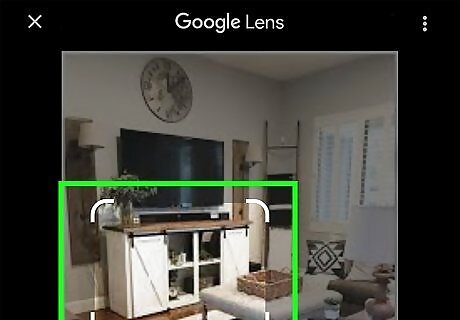
Drag the box around the furniture you want to find. If the picture has multiple pieces of furniture, you might see results you're not interested in. Use your mouse to select the furniture you want to search for, and the results will update instantly.
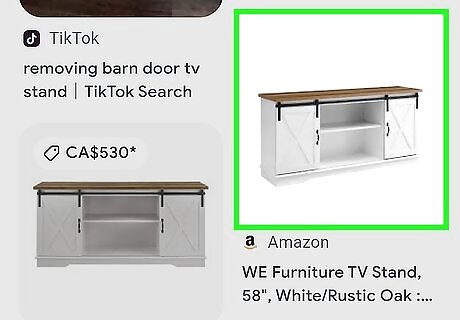
Click the "Open in New Tab" icon and shop for a deal. If you're using a computer, you'll see this box with an arrow inside at the top-right corner of the Google Lens panel. Now you'll see more furniture that matches what you searched for at all different retailers and price points. Scroll through the results to shop for the best deal!
Uploading to Google Lens (Mobile)
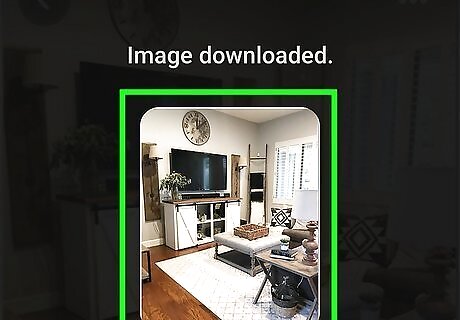
Take (or download) a picture. If you have a picture on your Android, iPhone, or iPad with furniture you want to find, you can search for it using Google Lens in the Google app. First, take a picture of furniture in any setting, save one in your web browser, or capture a screenshot in an app like Instagram, Pinterest, or TikTok.

Open the Google app and tap Google Lens (or the camera icon). Now you'll see photos from your camera roll at the bottom.
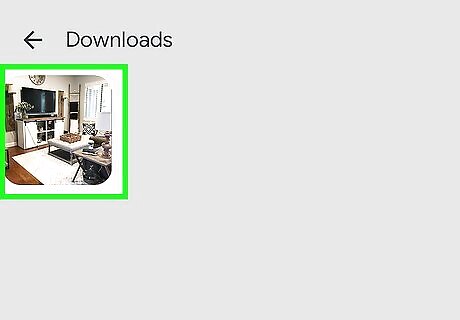
Tap the photo with furniture. If the photo is a screenshot, it'll be under "Screenshots." If you downloaded the photo or took it yourself, it'll be under "All images."
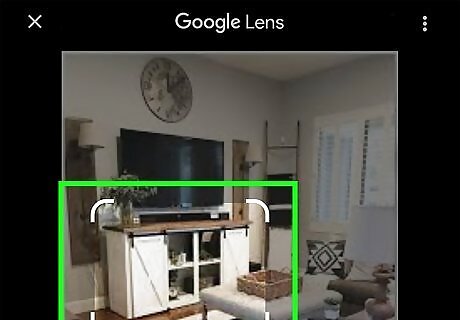
Select the furniture you want to find. Drag the box to surround only the furniture you want to look up.
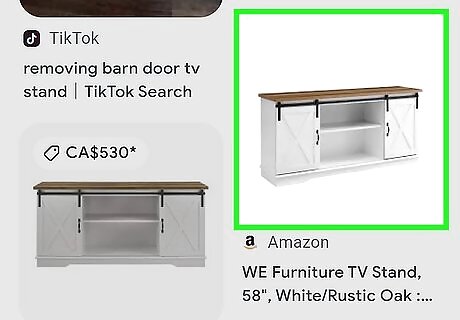
Scroll down to find the furniture from the photo. Now you'll see places where the furniture (or similar items) is available online, along with how much it costs.
Uploading to Google Lens (Computer)
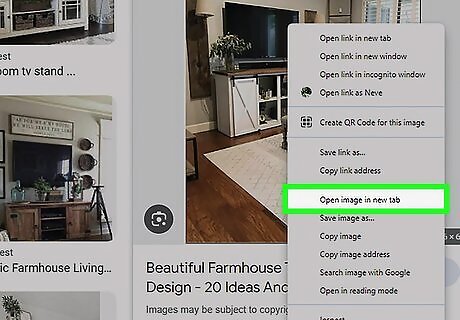
Zoom in on the furniture (optional). First, if the picture is on a website, try clicking it to see if a larger version opens. You can also right-click the picture and select Open image in new tab to isolate it from the rest of the page. Then, press Ctrl and the + key at the same time to zoom in closer. This method works great to find furniture in photos from websites and apps that are hard to download from, like Pinterest and Instagram.

Take a screenshot of the photo. The best way to do this is to take a partial screenshot so you're only capturing the furniture: On a Mac, press Shift + Command + 4 at the same time, then drag the crosshair around the furniture you want to find. The screenshot will be saved to your desktop once you release the mouse button. On Windows, press Windows key + Shift + S, drag the mouse around the furniture, then lift your finger. This saves the screenshot to the Screenshots folder in your Pictures folder. On a Chromebook: Press the Screenshot key (the camera) if you have one. If not, press Shift + Ctrl + Show windows key at the same time. Click Screenshot at the bottom Chromebook Screenshot. Click the Partial Screenshot icon (the box with a plus) Chromebook Partial Screenshot. Click and drag the cursor to draw a box around the furniture you want to find. Click Capture to take the screenshot and save it to your Downloads folder.
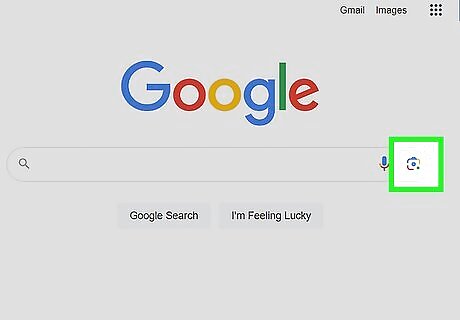
Go to https://www.google.com and click the camera icon. It's in the search bar. This opens Google Lens.

Drag the screenshot from your computer to the box. Alternatively, you can click upload a file to select the file from your computer. You can now browse Google Lens' reverse image search results for the best deal on the furniture you're looking for.












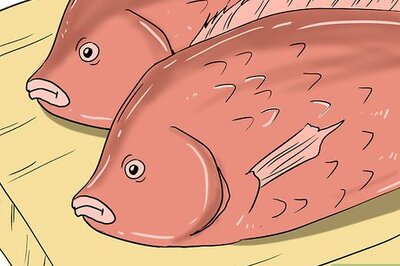
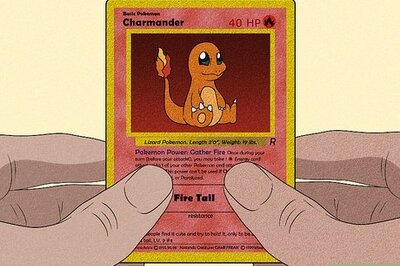


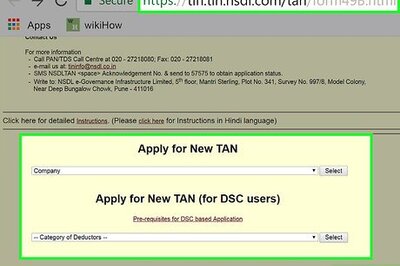
Comments
0 comment