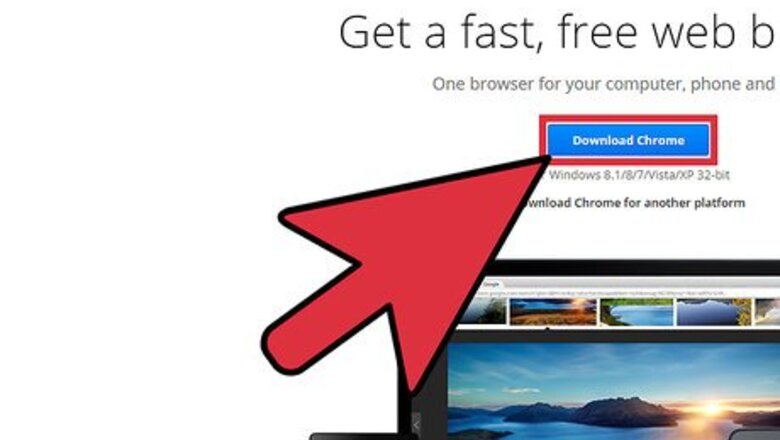
views
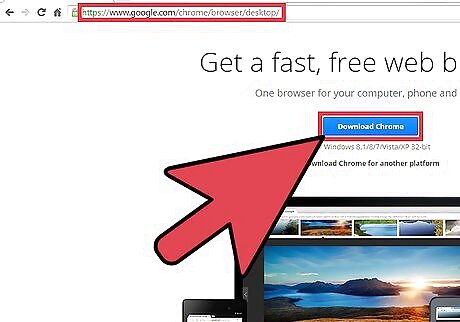
Download and install Google Chrome. You can download Google Chrome either directly from Google or any website sharing the installer.
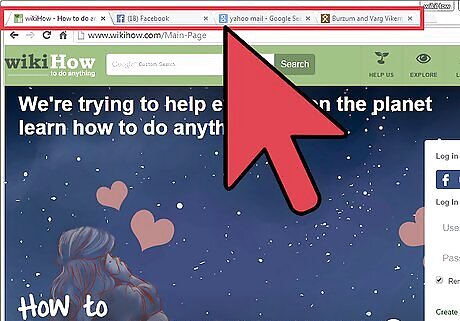
Open Google Chrome. Try going to some websites and opening multiple tabs.
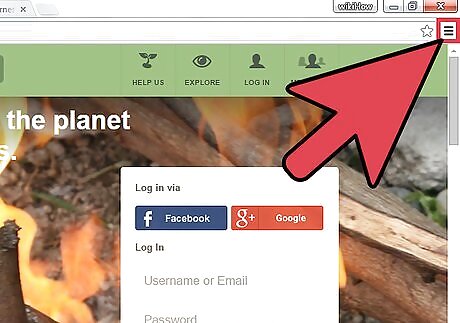
Click on the ⋮ button. After you click the button, a pop-up menu will open.
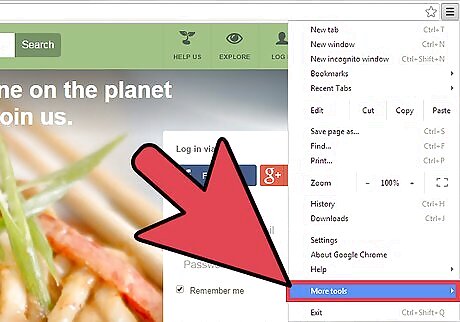
Click More tools. On the pop-up menu, select "More tools" to open a submenu.
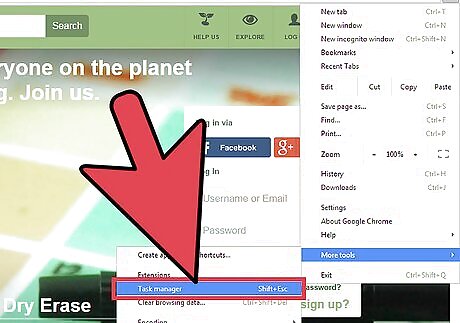
Select Task Manager from the sub-menu. You now have Google Chrome’s task manager tool open. Another way to easily open the task manager tool is by using the keyboard shortcut “Shift+Esc”; pressing the “Shift” and “Esc” button on the keyboard at the same time. Another way to easily open the task manager tool is by using the keyboard shortcut “Search+Esc”; pressing the “Search” and “Esc” button on the keyboard at the same time.










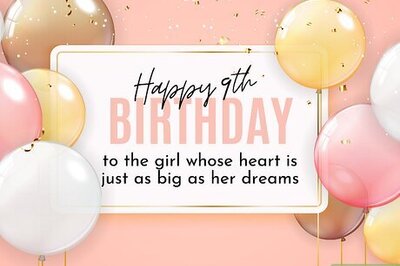
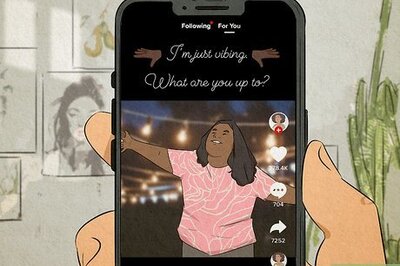
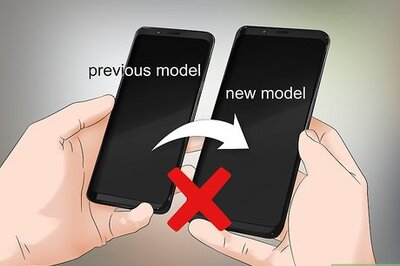







Comments
0 comment